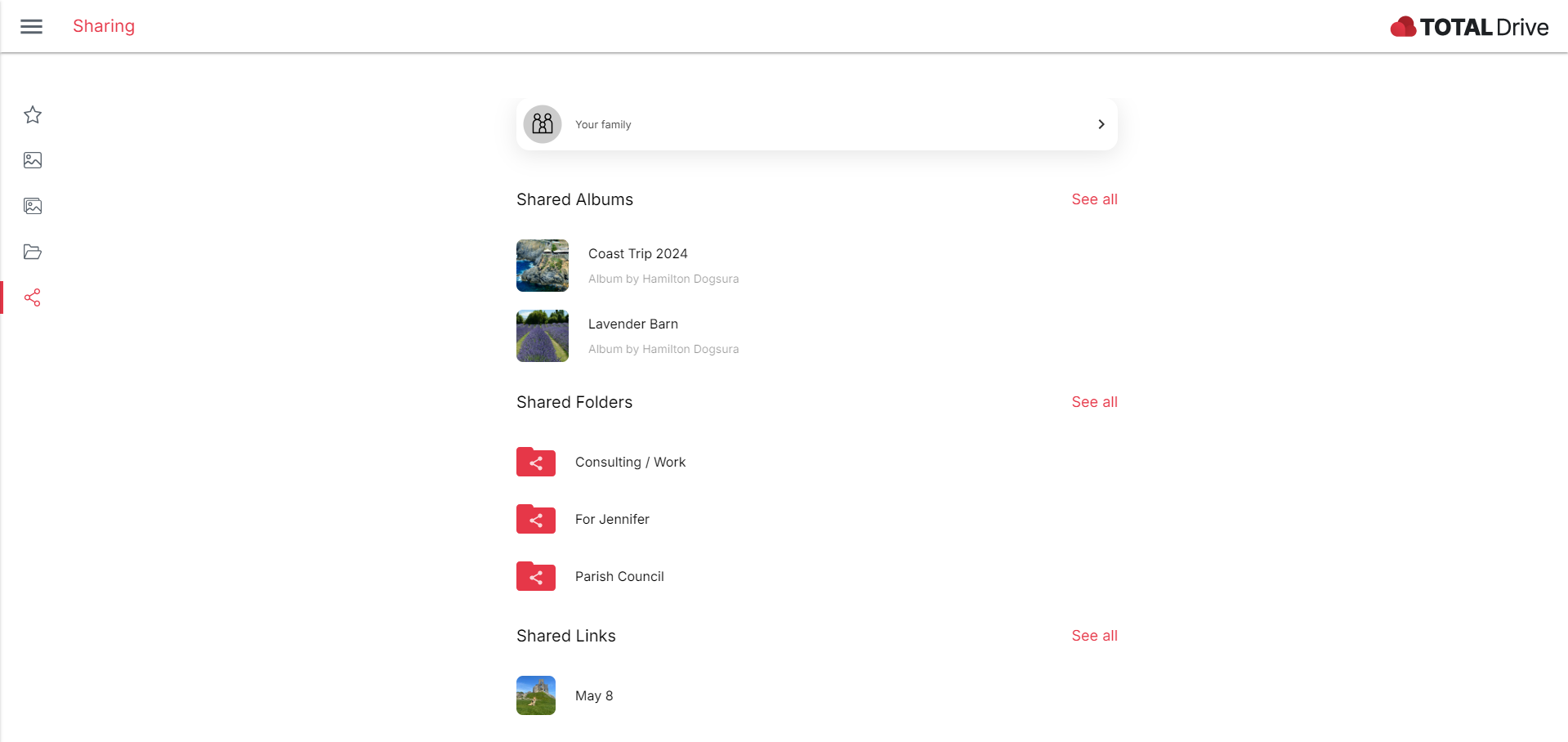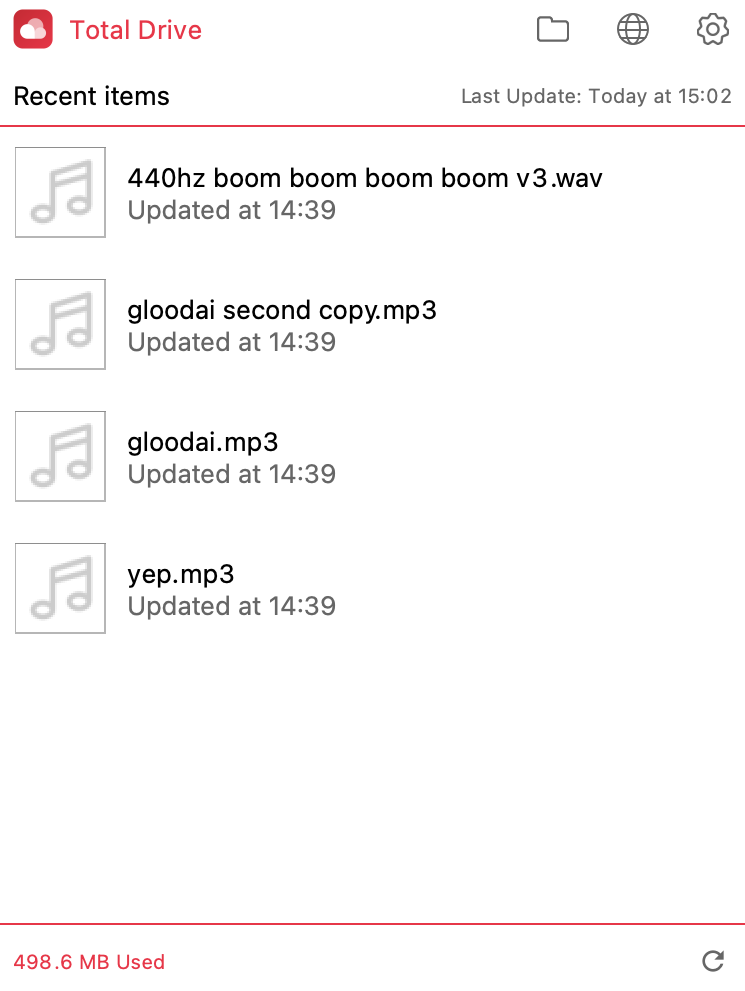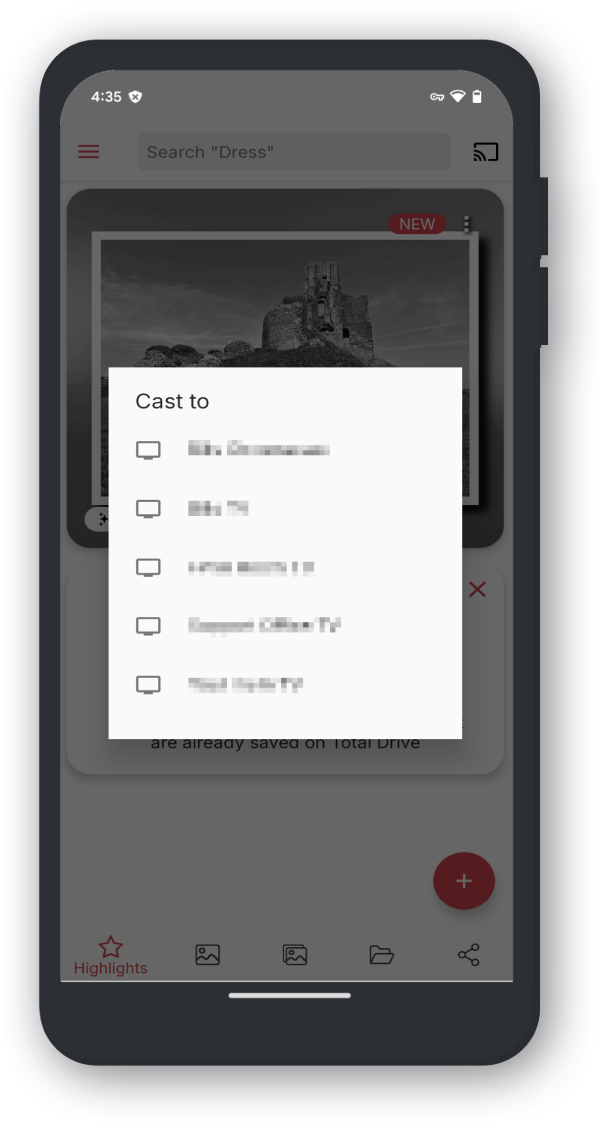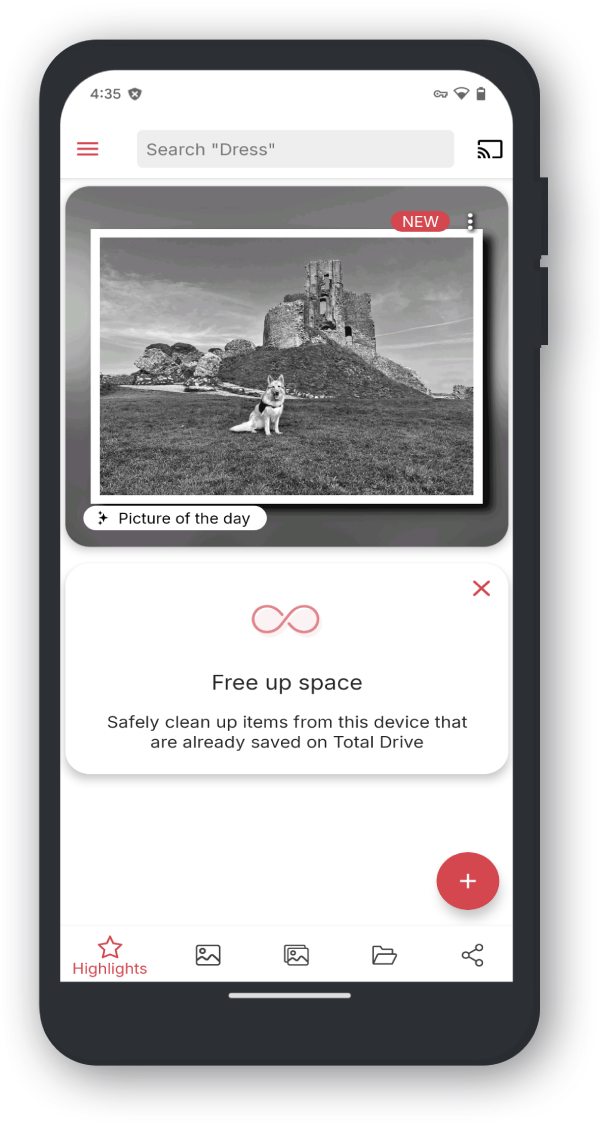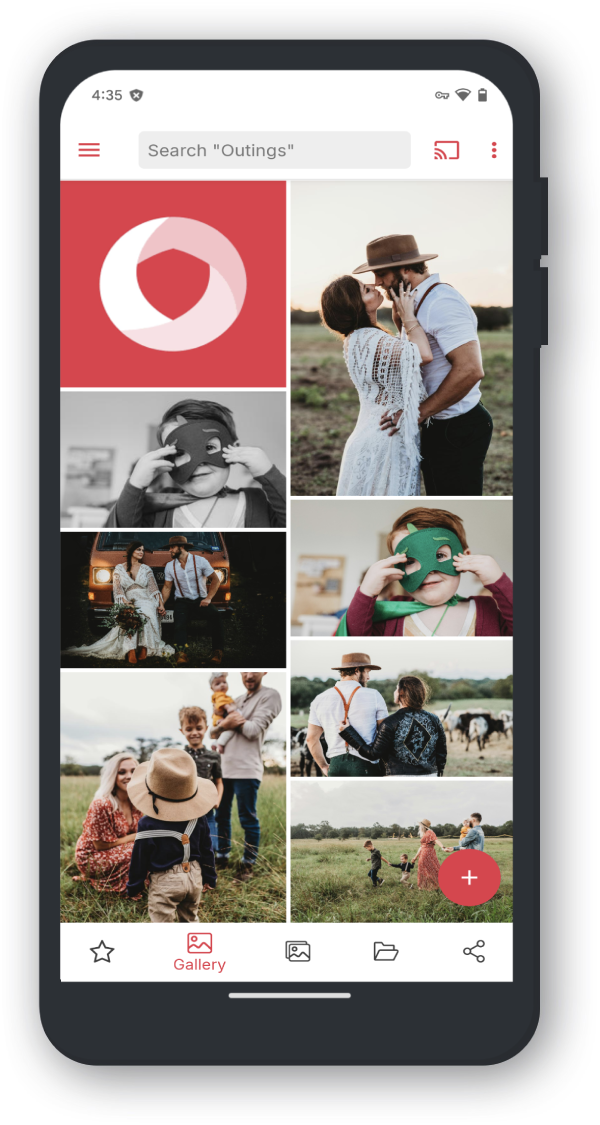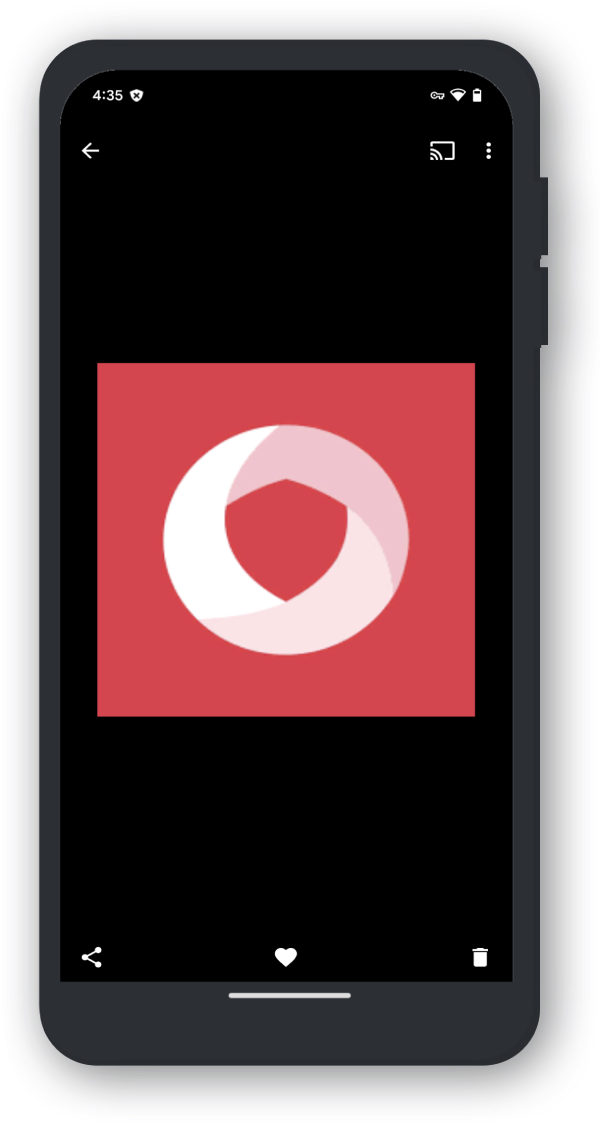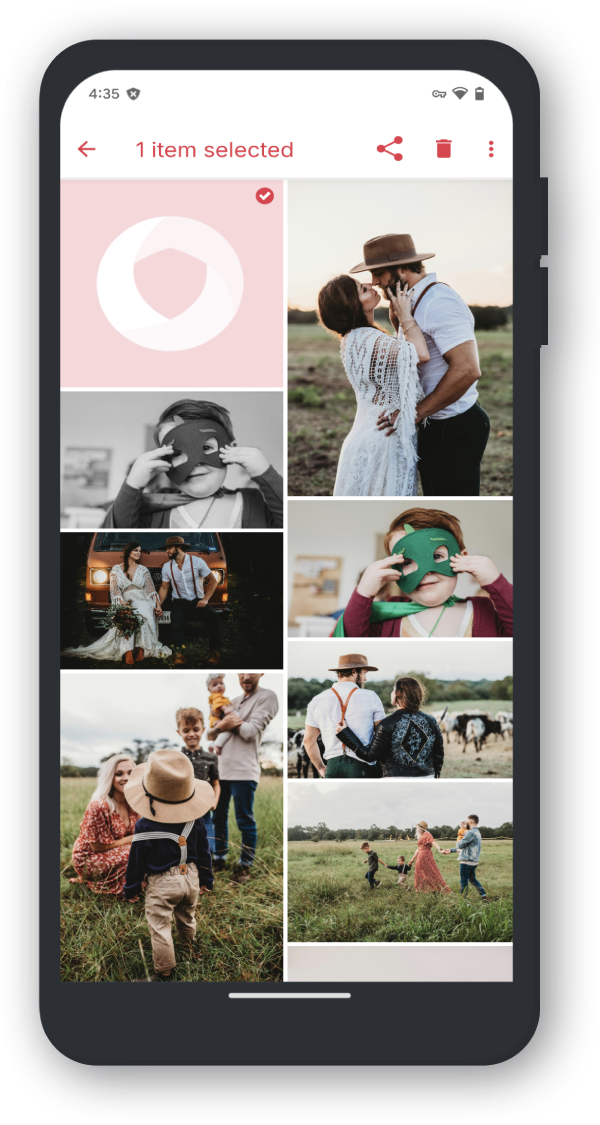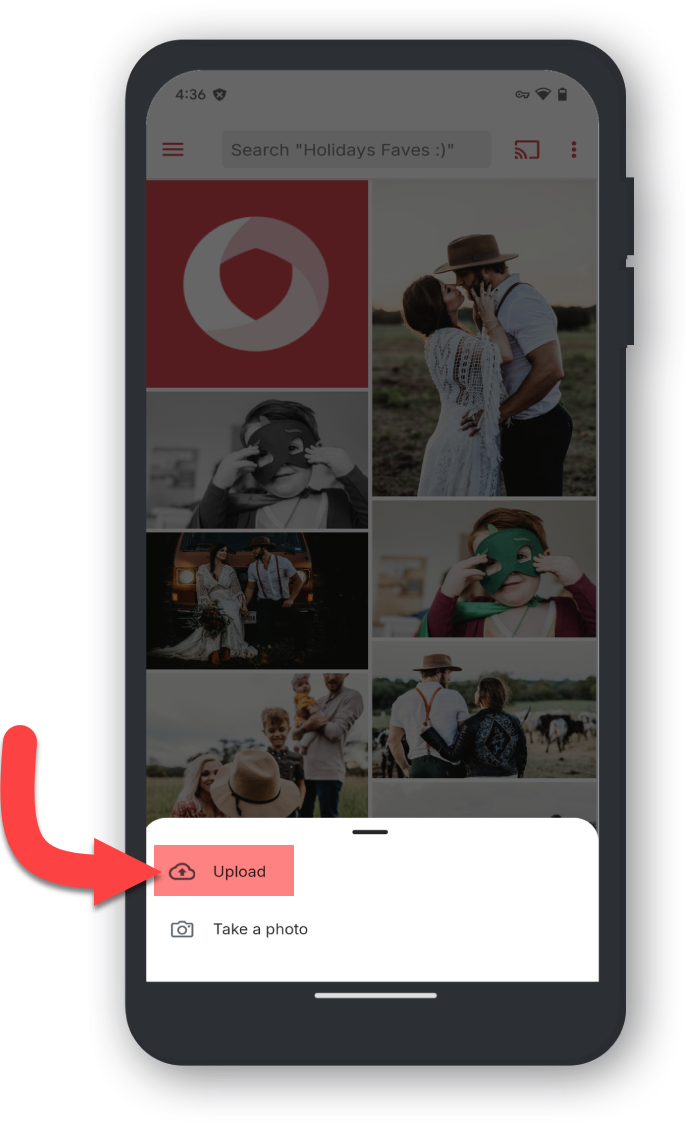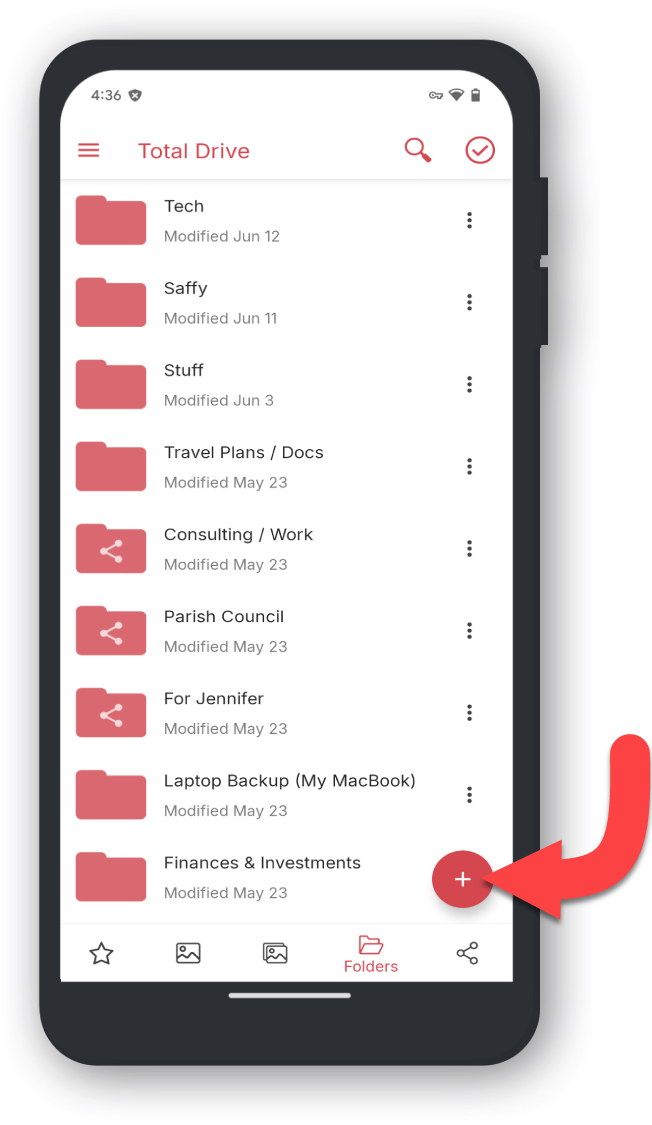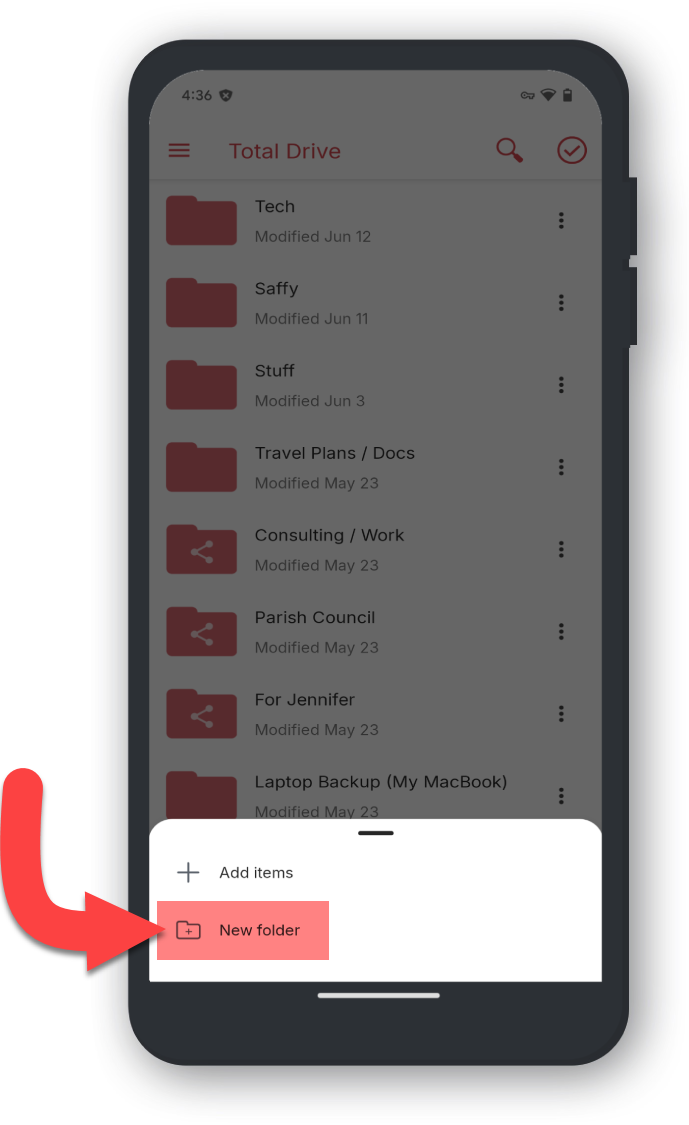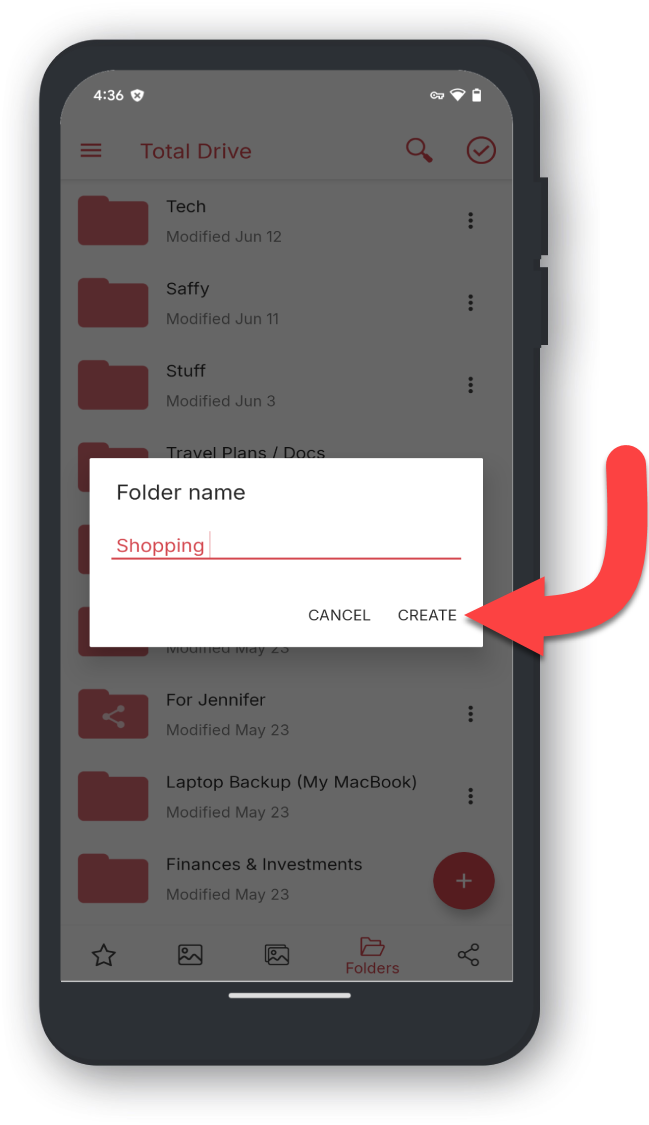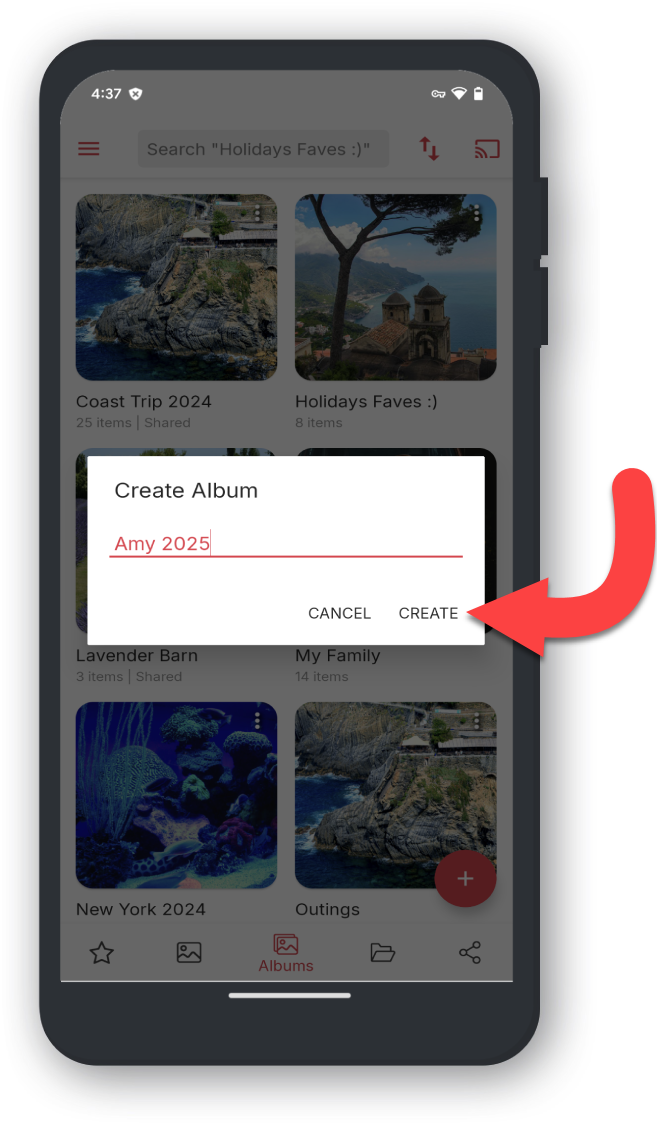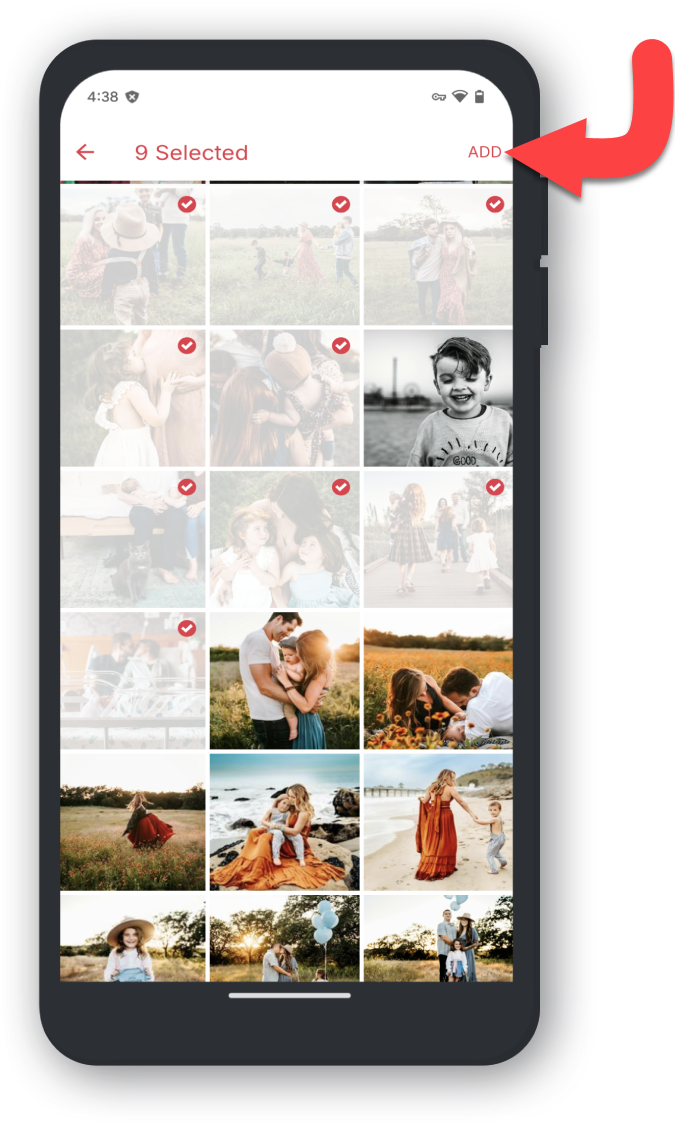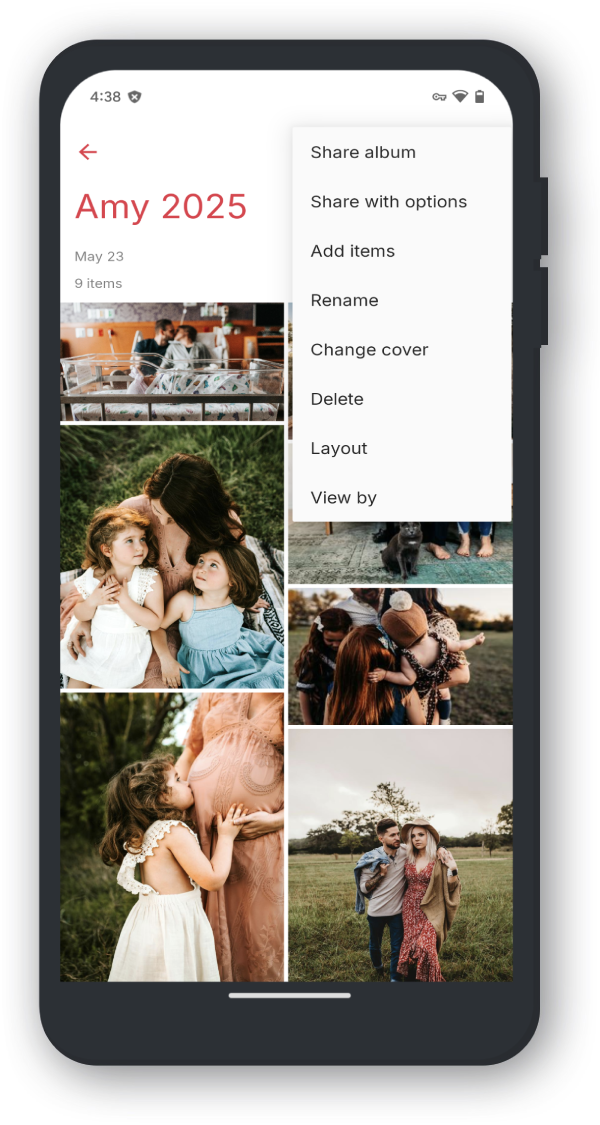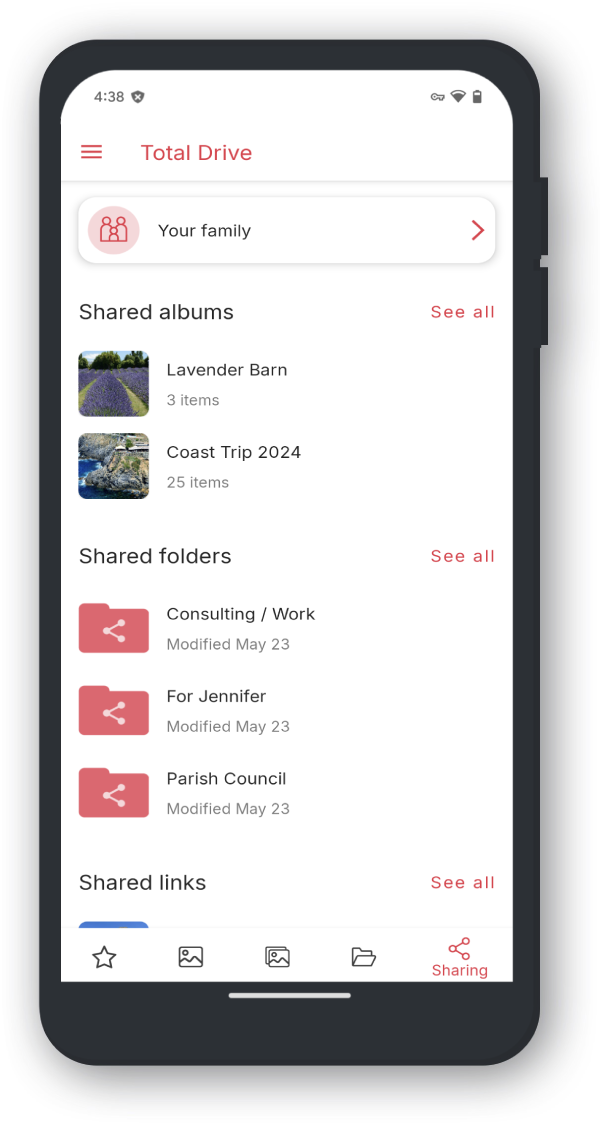To access the website, you can visit your portal through this link here.
On the Website you will quick access to the following areas
The menu provides access to additional features within Total Drive
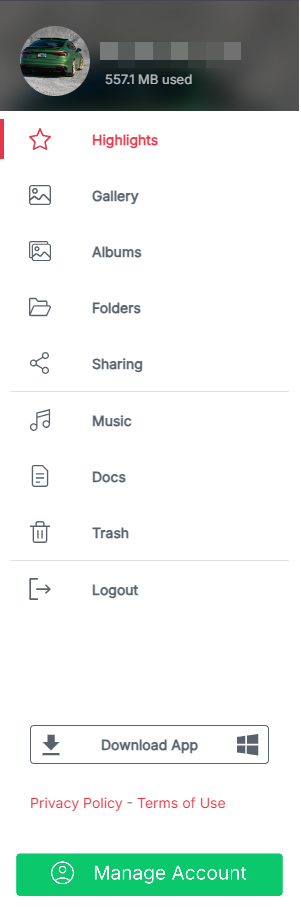
The search bar can be used to search your uploads. This can be from photos, to documents, to your music tracks. By searching for your file it saves you valuable time!
The upload button can be used to upload either a file or a folder of files in one go.
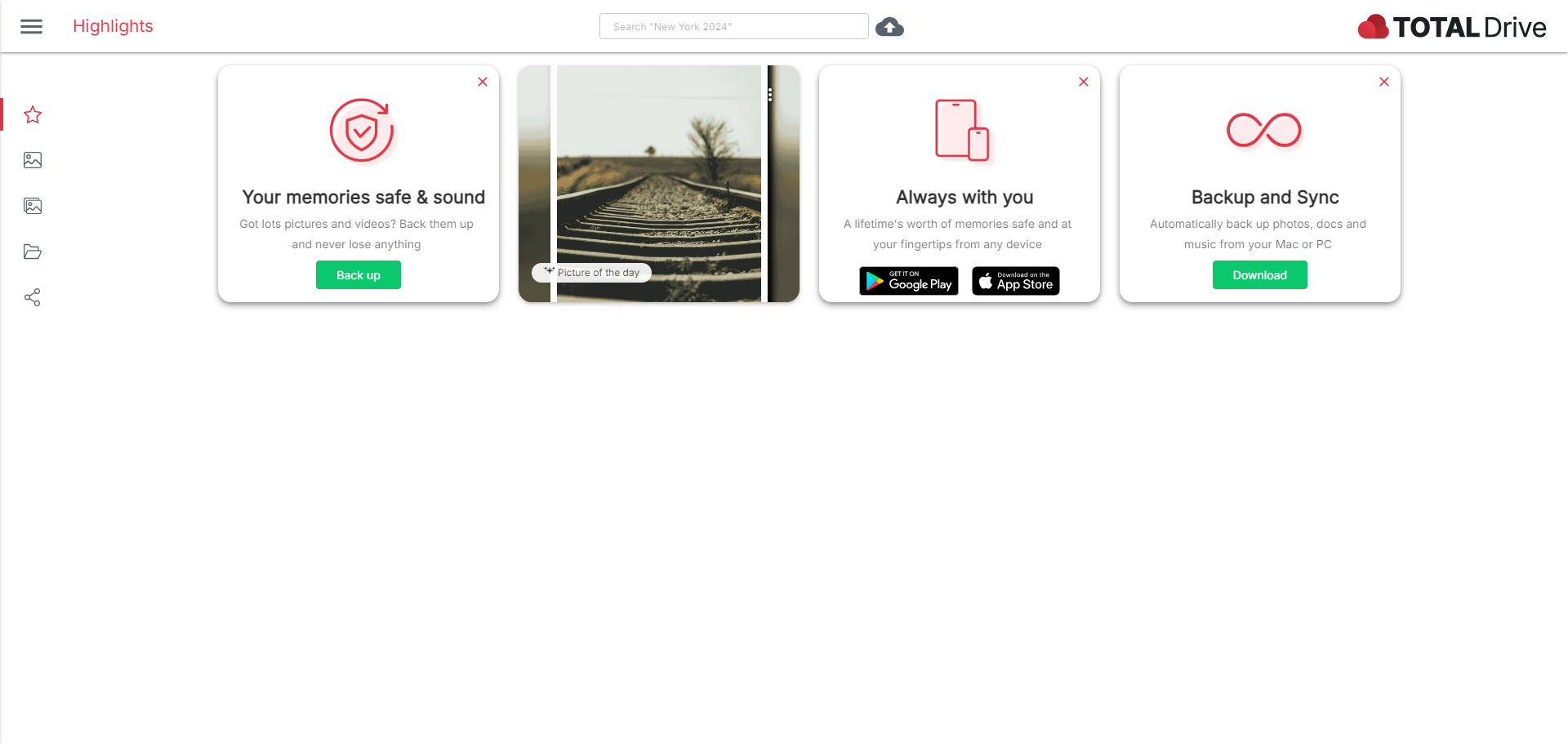
When you first load Total Drive it will show the highlights page. This pages provides quick access to useful links such as downloads links to get the mobile app and a button to go to the backup and sync feature.
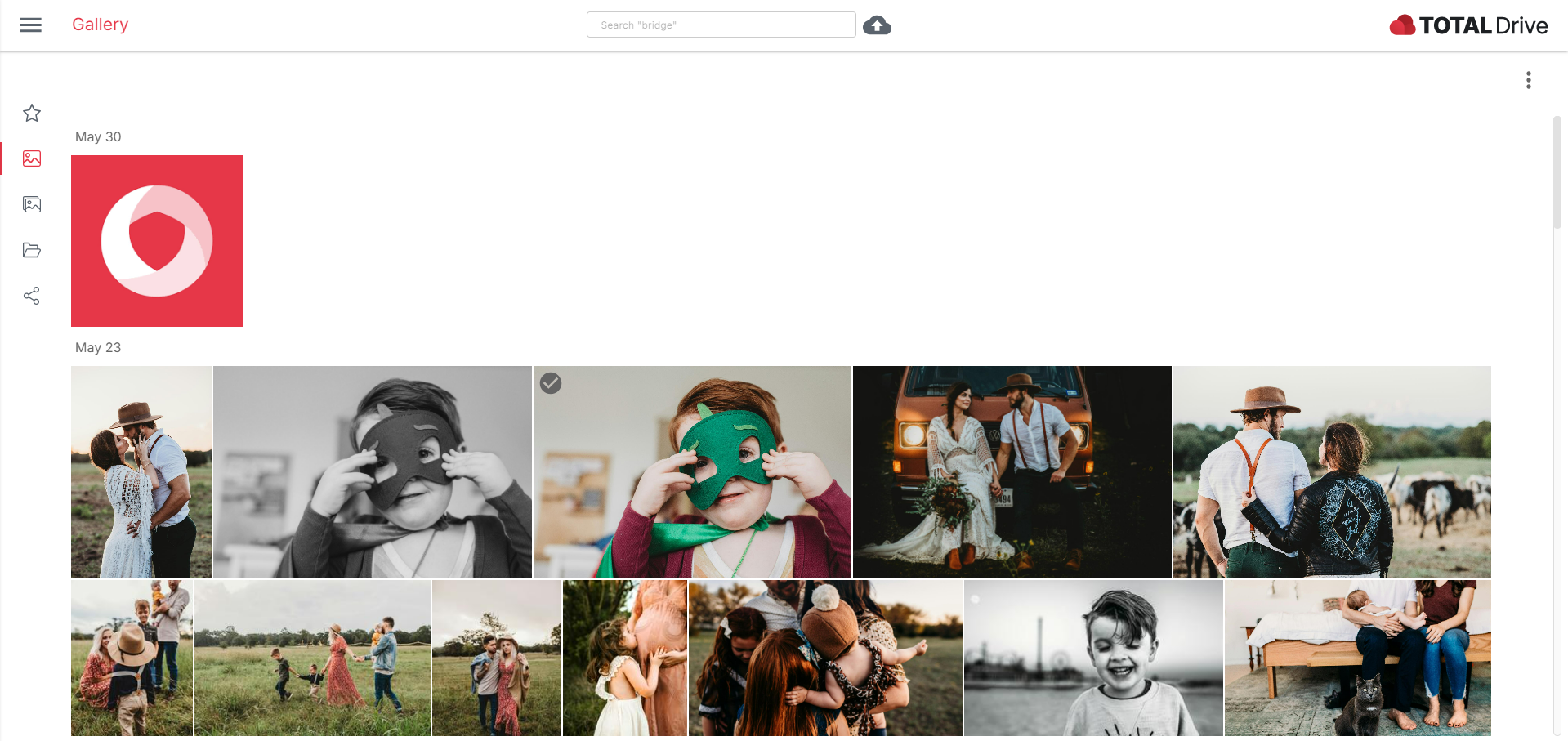
The gallery will show your uploaded images in date order. You can switch between the date you added the image to Total Drive or the date the image was taken using the more options button.
Viewing Images
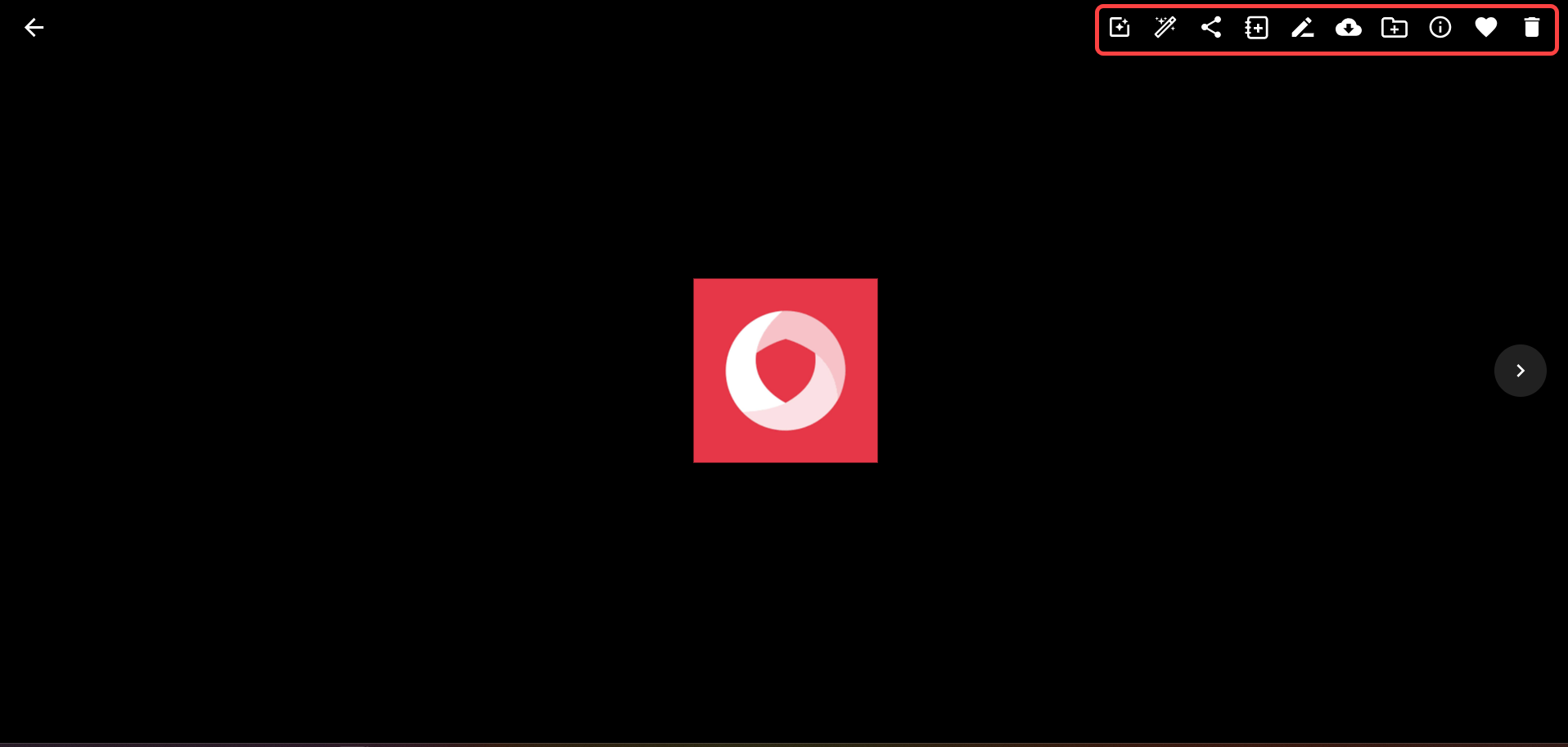
Click the image to enlarge the image. In the top right you will have additional tools.
Selecting Images
To select an image, click the grey check mark in the top left of the image, or use the more options button.
Once an image has been selected, you will have access to additional tools in the top right.
Uploading Images
You can add more images to the gallery by using the upload icon at the top of the page, or through the more options button.
Albums allow you to create collection of images for easy organizing, sharing, or viewing.
To create an Album
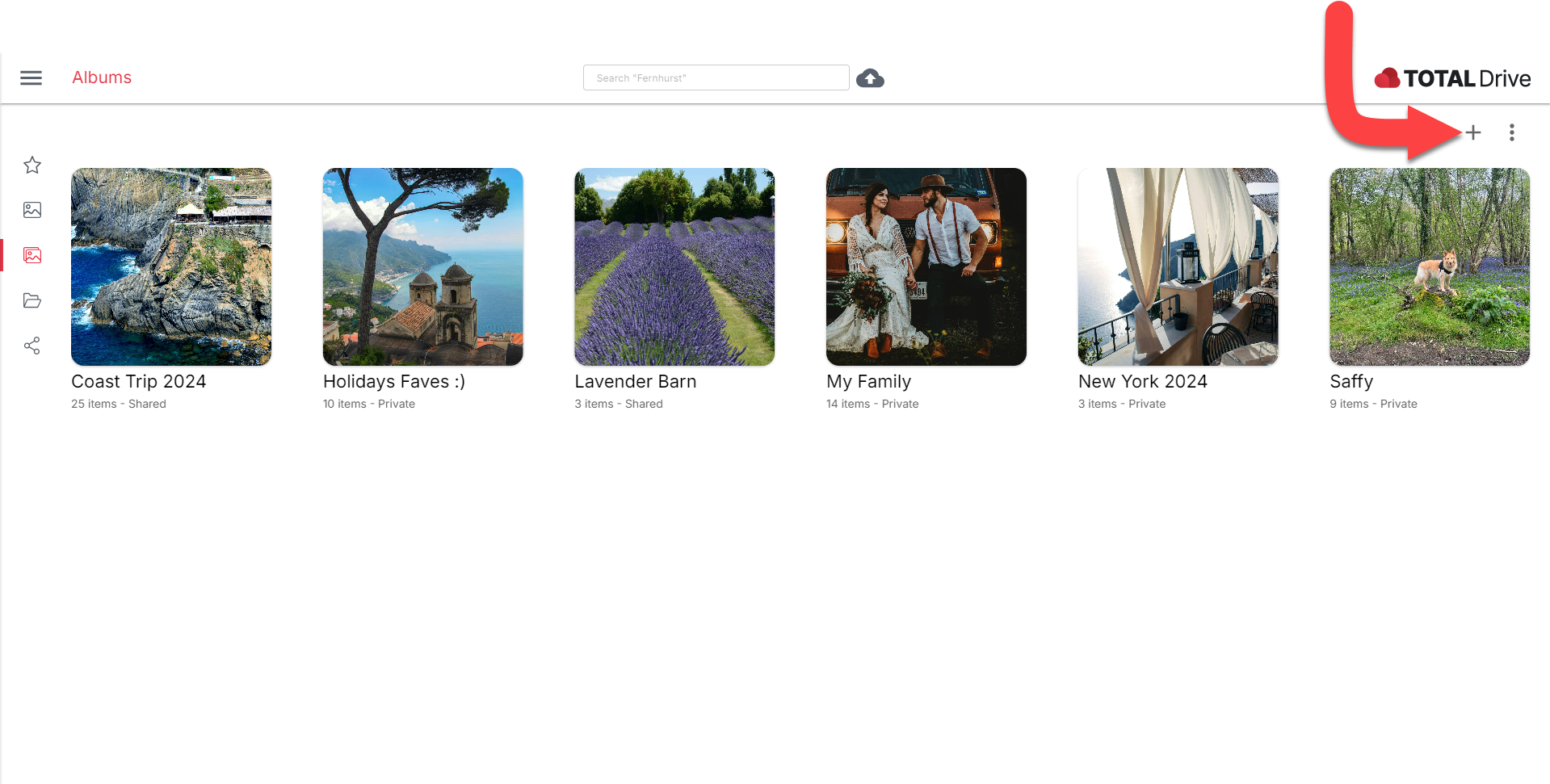
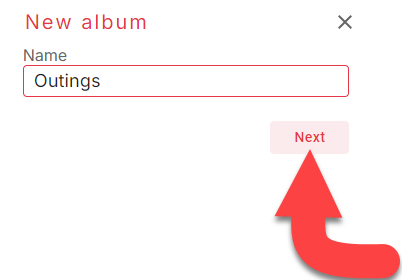
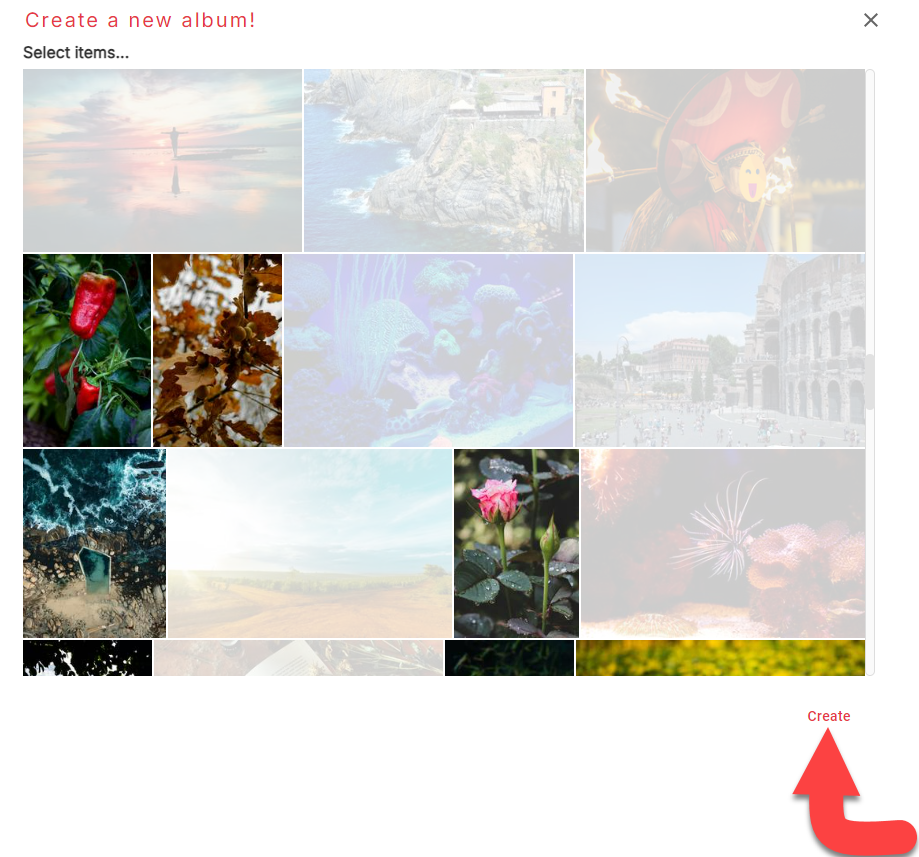
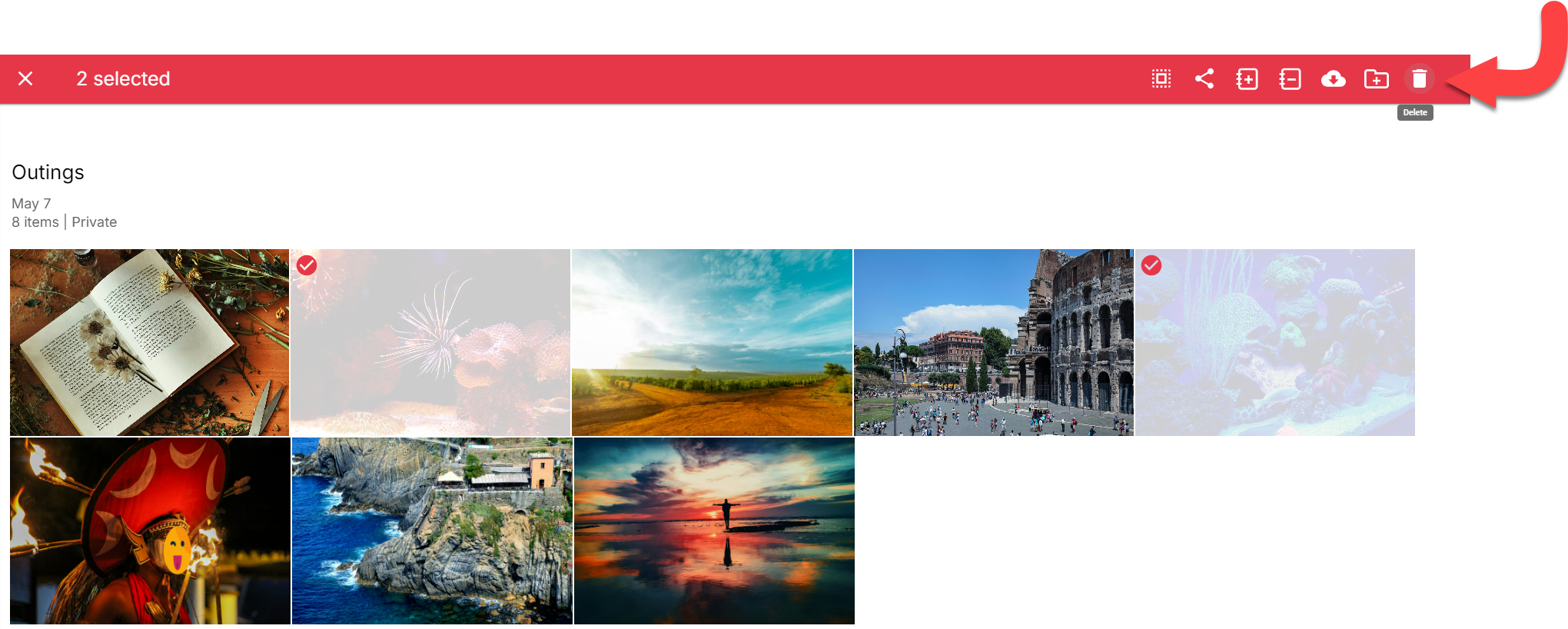
You will now have an album. Feel free to create more!
If you click an album to open it you will be able to do more:
Share by using the share icon
Add more items
Rename the album
Change the Set Cover
Delete the Album (which will not delete the files)
Select for selecting multiple images
Change the view from Date Added to Date Taken (and vice versa)
Folders are useful for creating collection of any type of file for easy organizing, sharing and viewing.
To Create a Folder
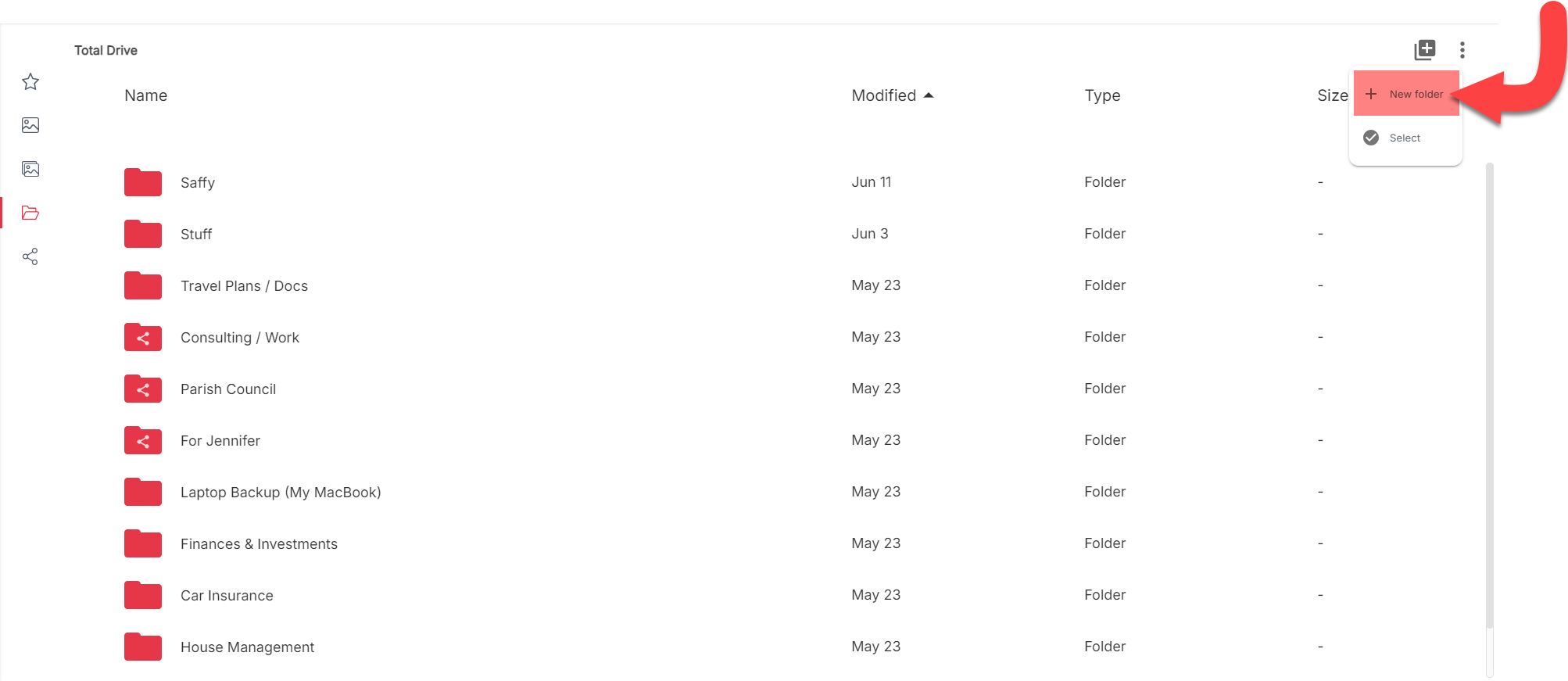
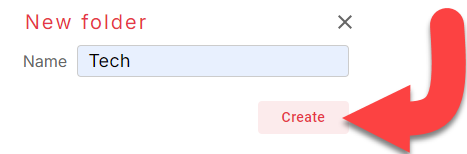
You will now have a folder. Feel free to create more!
You can select a folder by clicking the radio box to the left. This will provide access to additional tools in the top right.
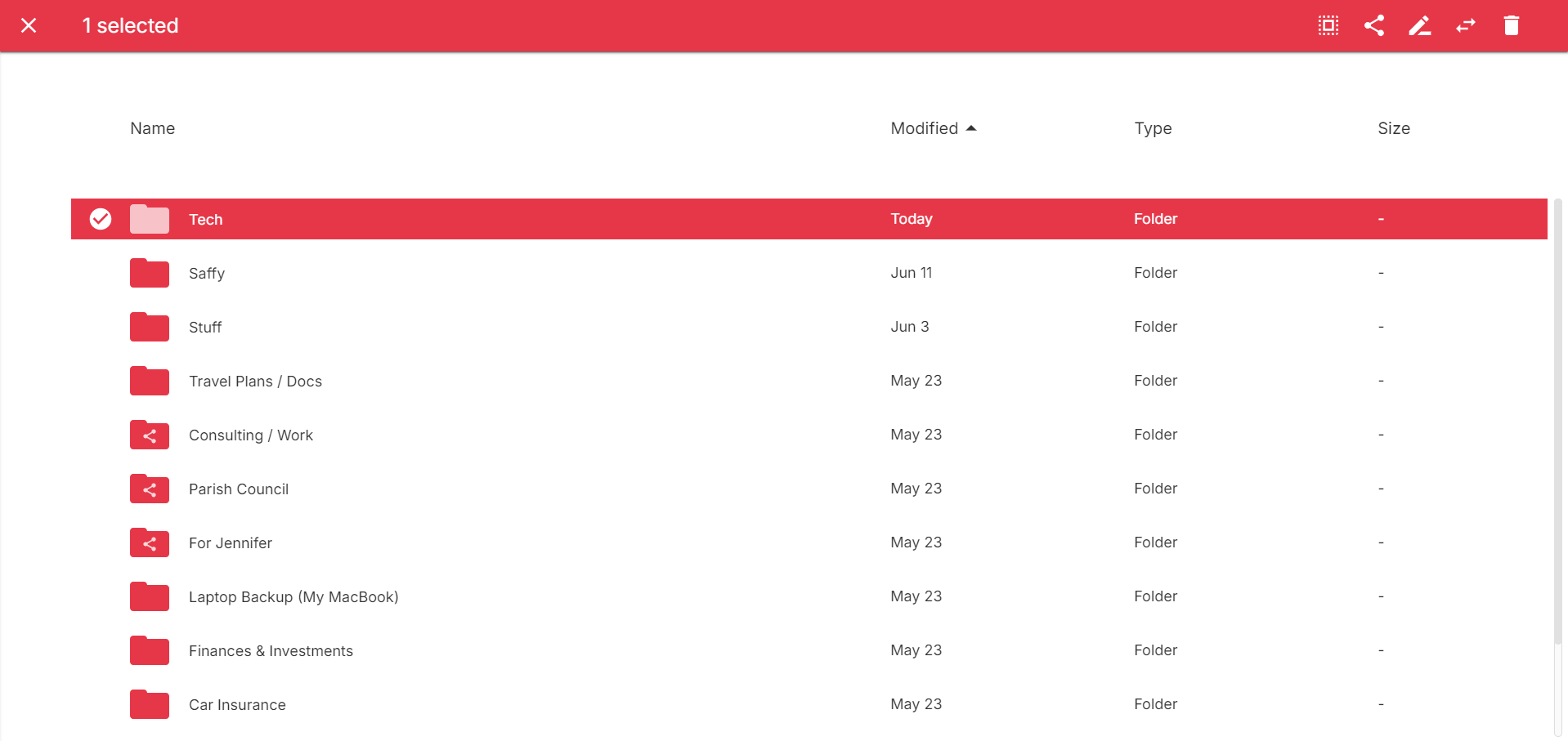
Here you can manage items that have been shared either as a link or to Your Family.