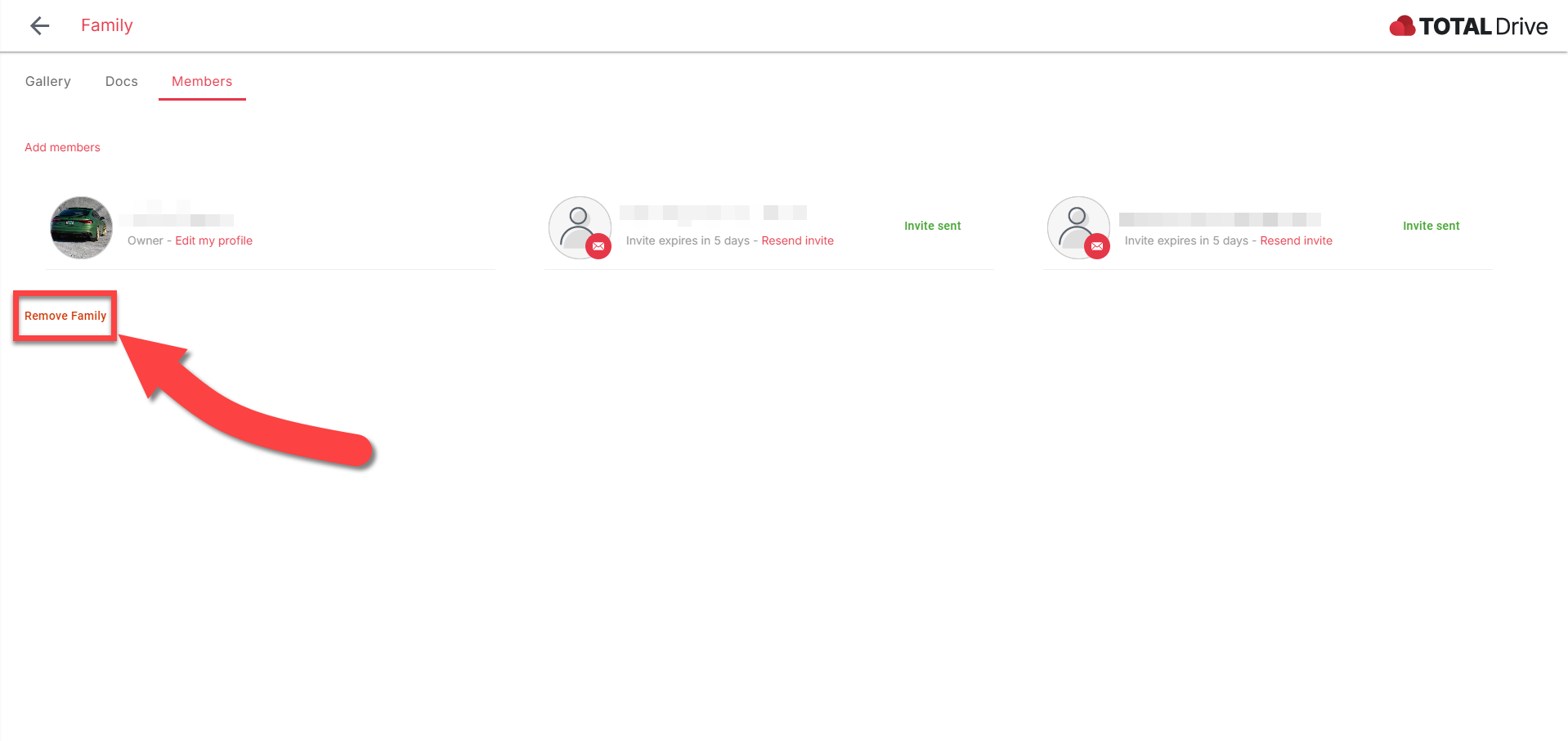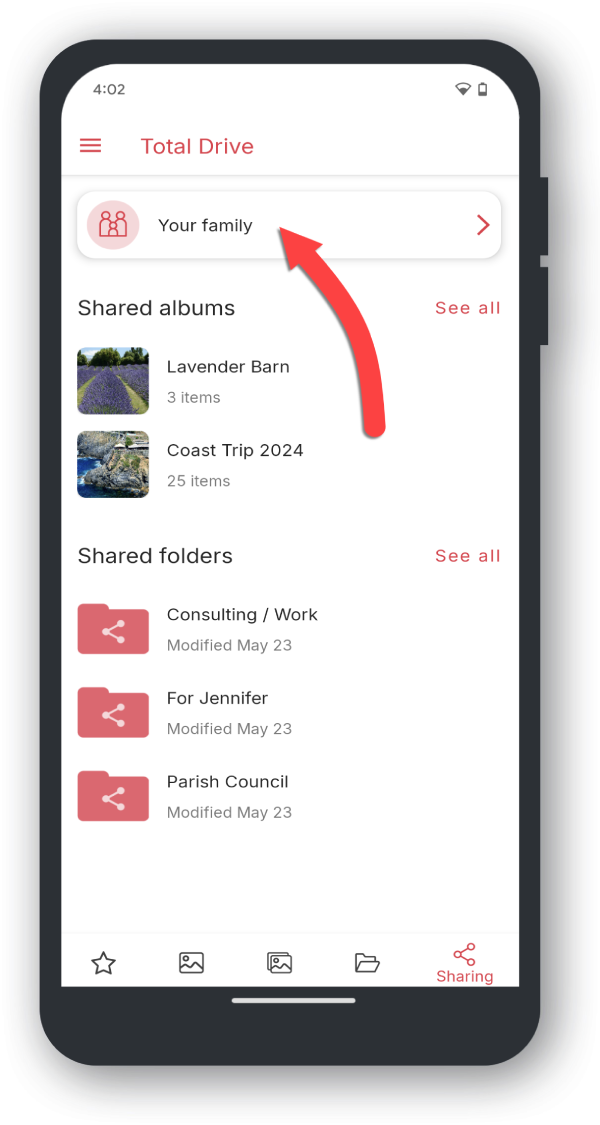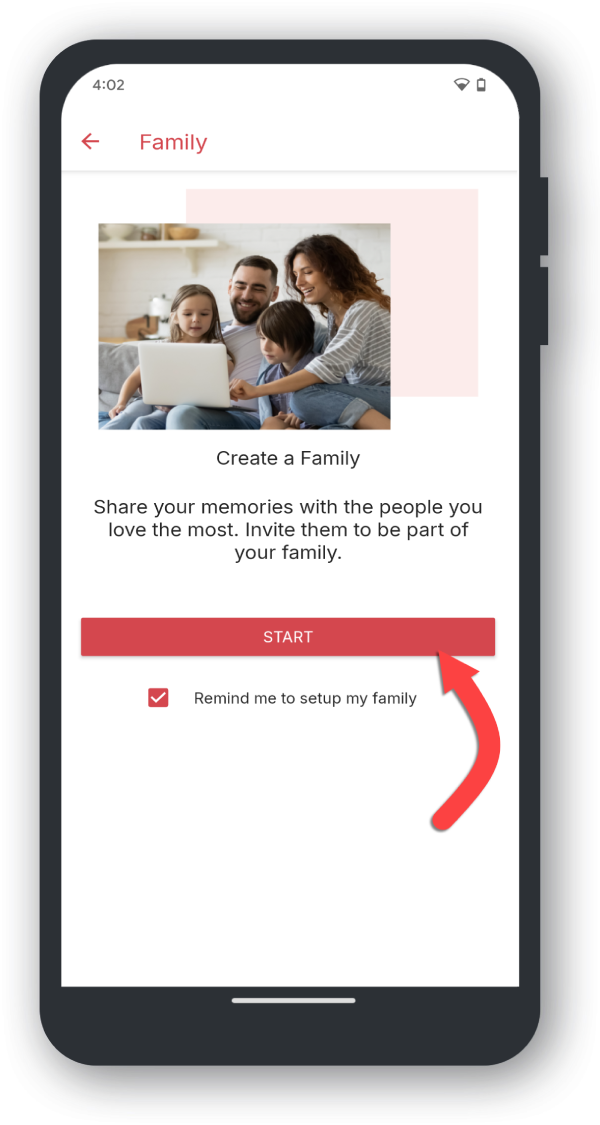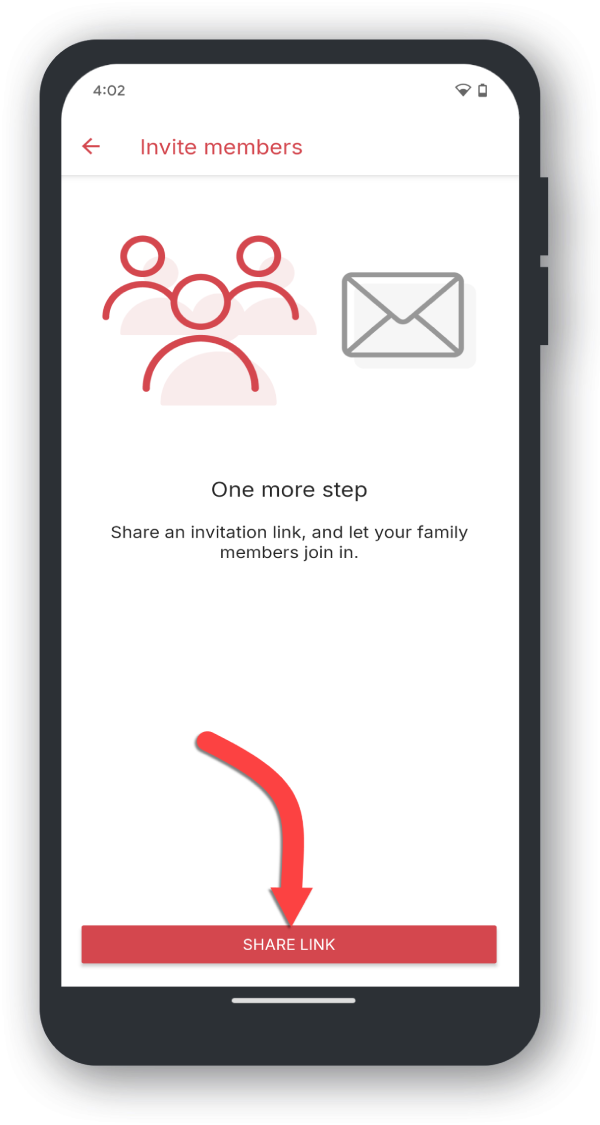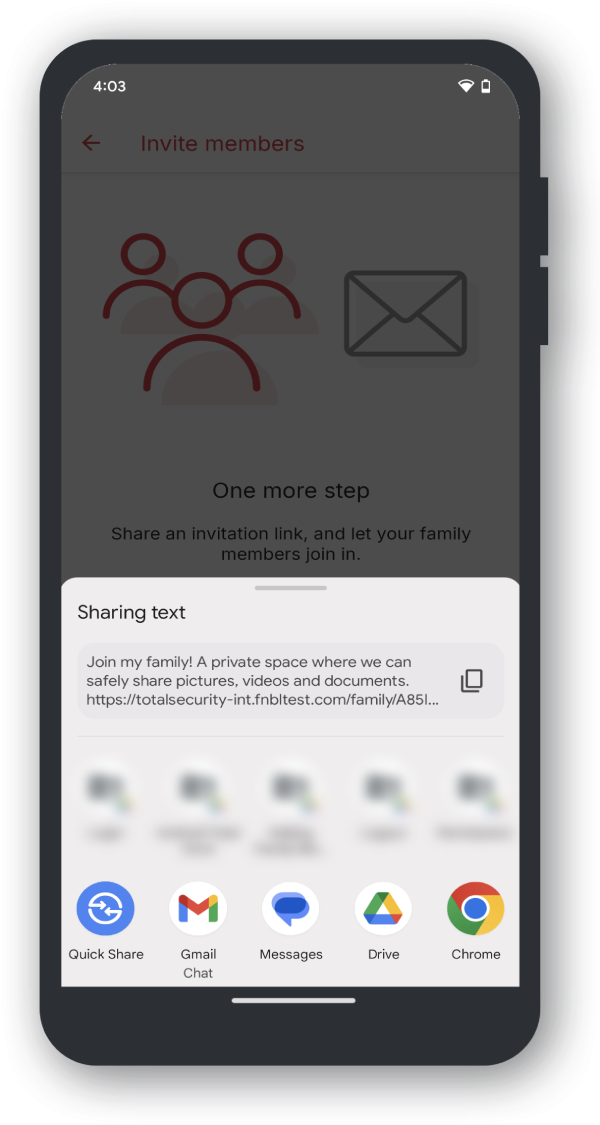Click Share
Click share on the left hand navigation
Click Your Family
Click Your Family button at the top of the page.
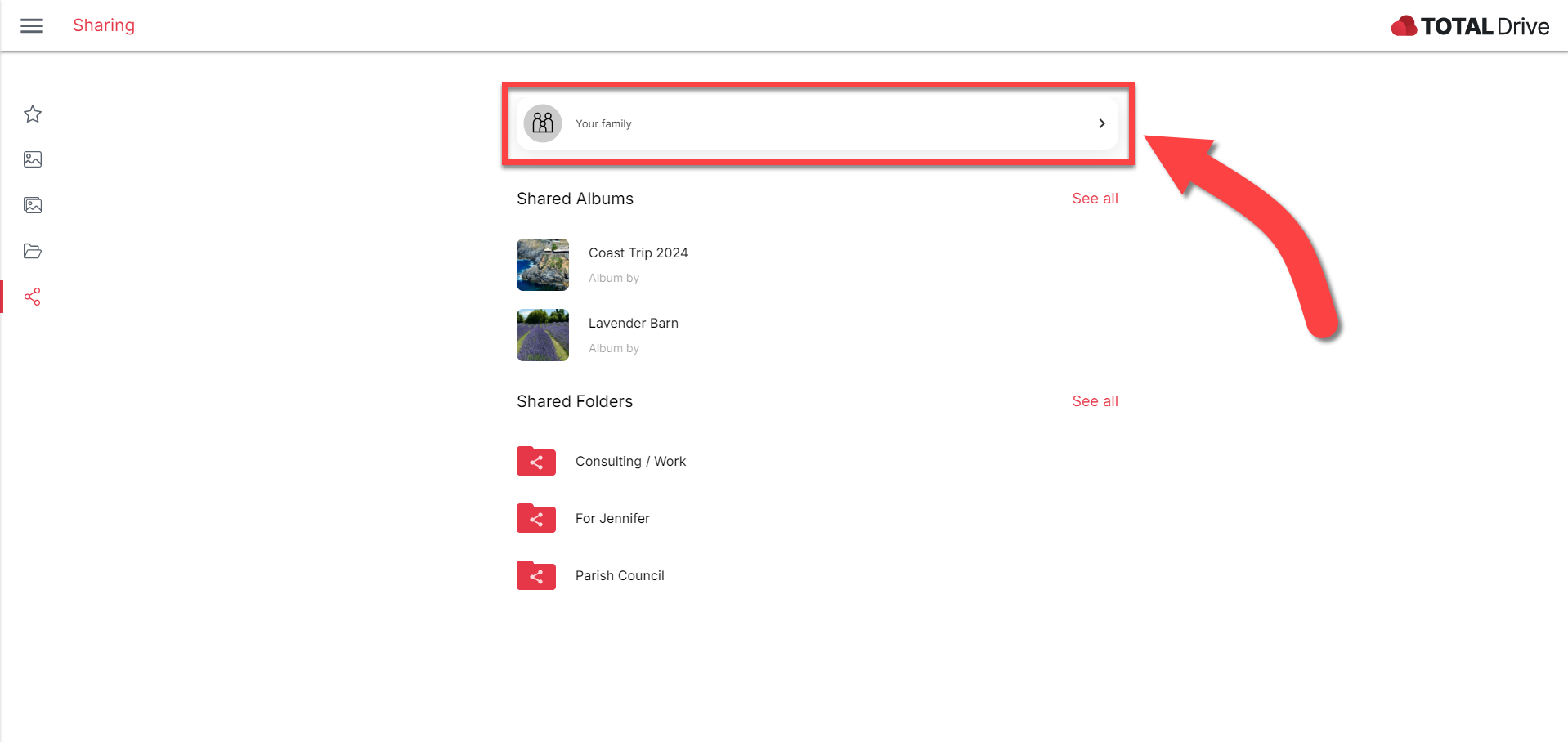
Click Start
Click the Start button in the middle of the page.
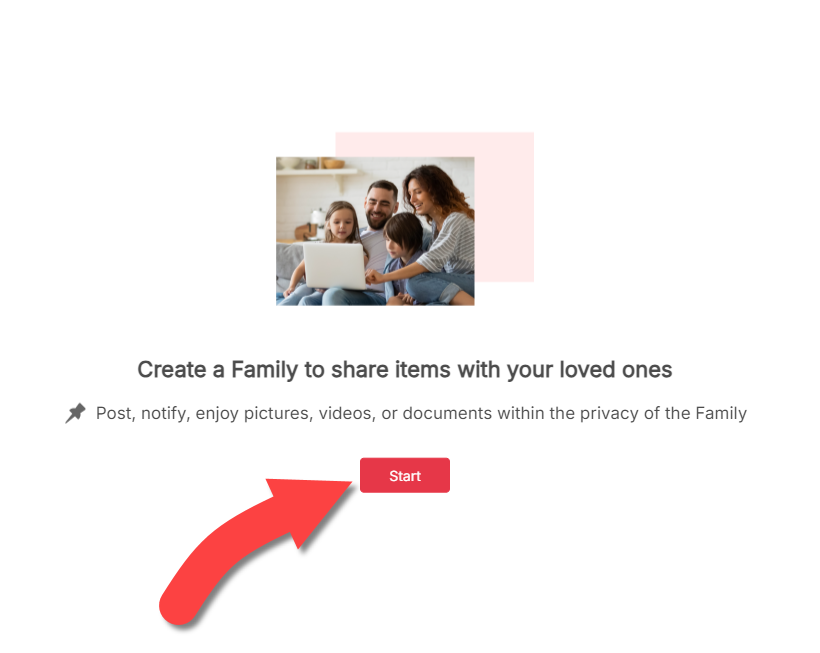
Enter Email
Type the email address and press Enter.
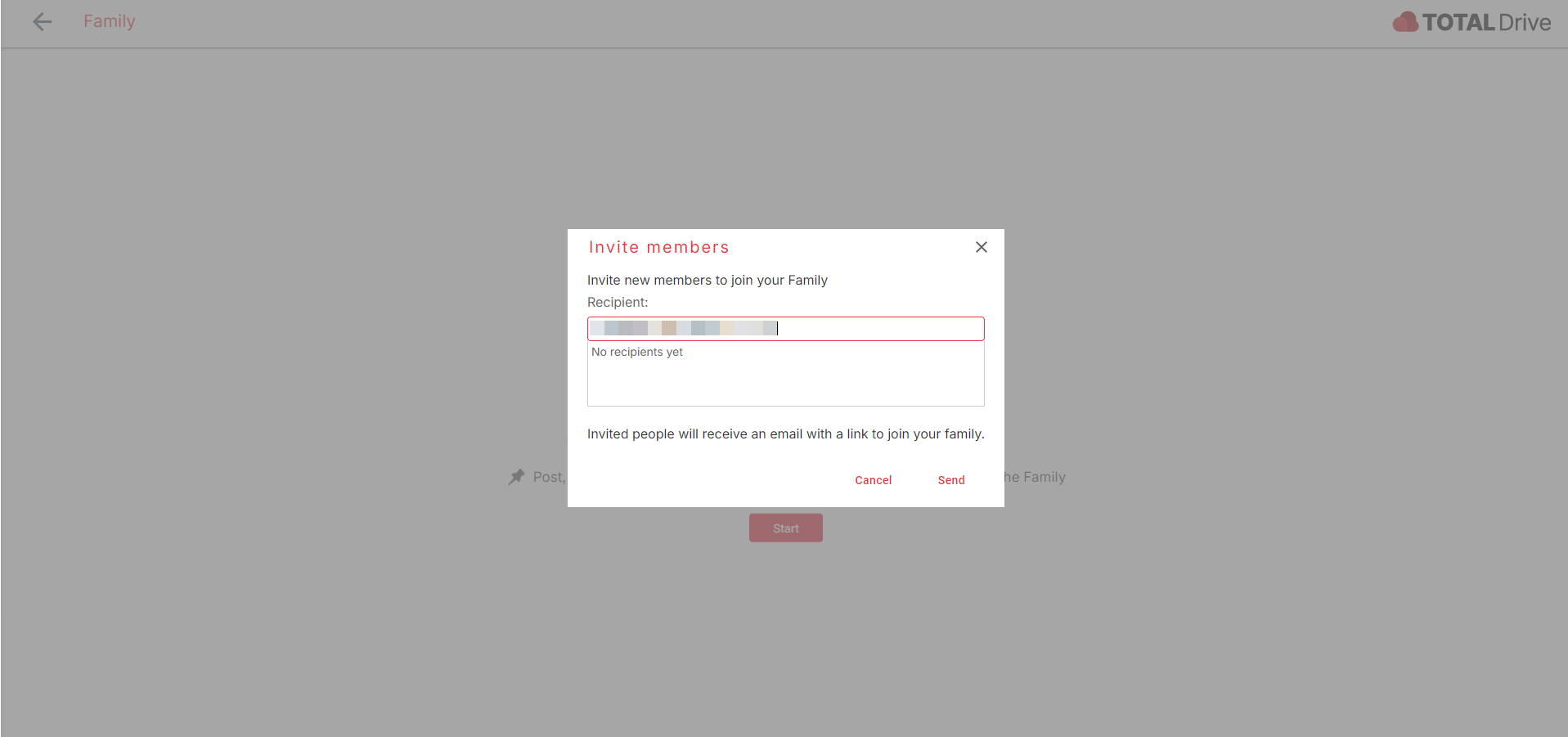
Click Send
To view your invitations, click Members, where you can also add more members, cancel any invitations, or remove existing members.