Open Total Drive
Open Total Drive on your device.
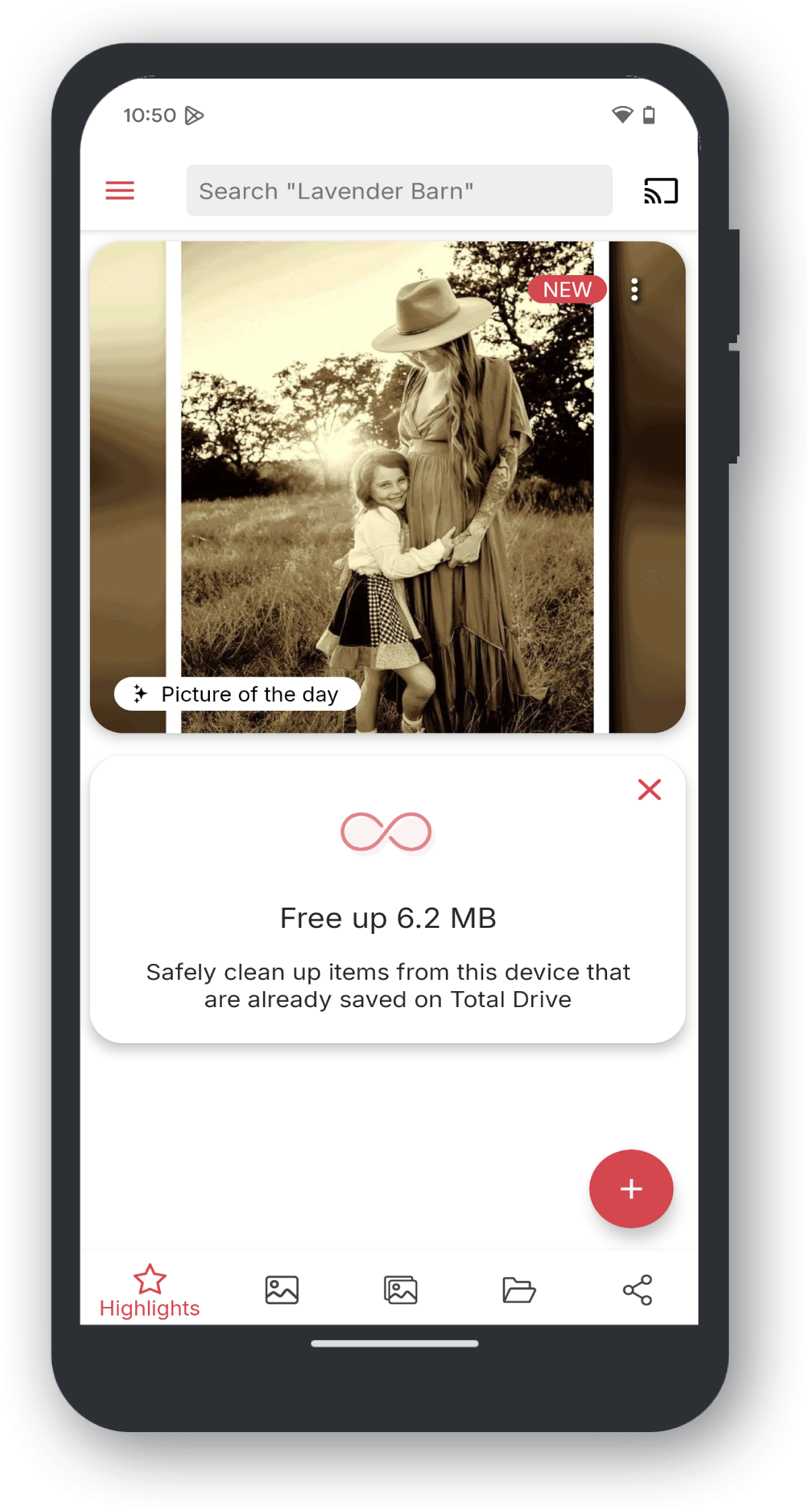
Open Menu
Tap the Three Lines Menu at the top left to open the Menu.
Tap Configuration
Tap Configuration.
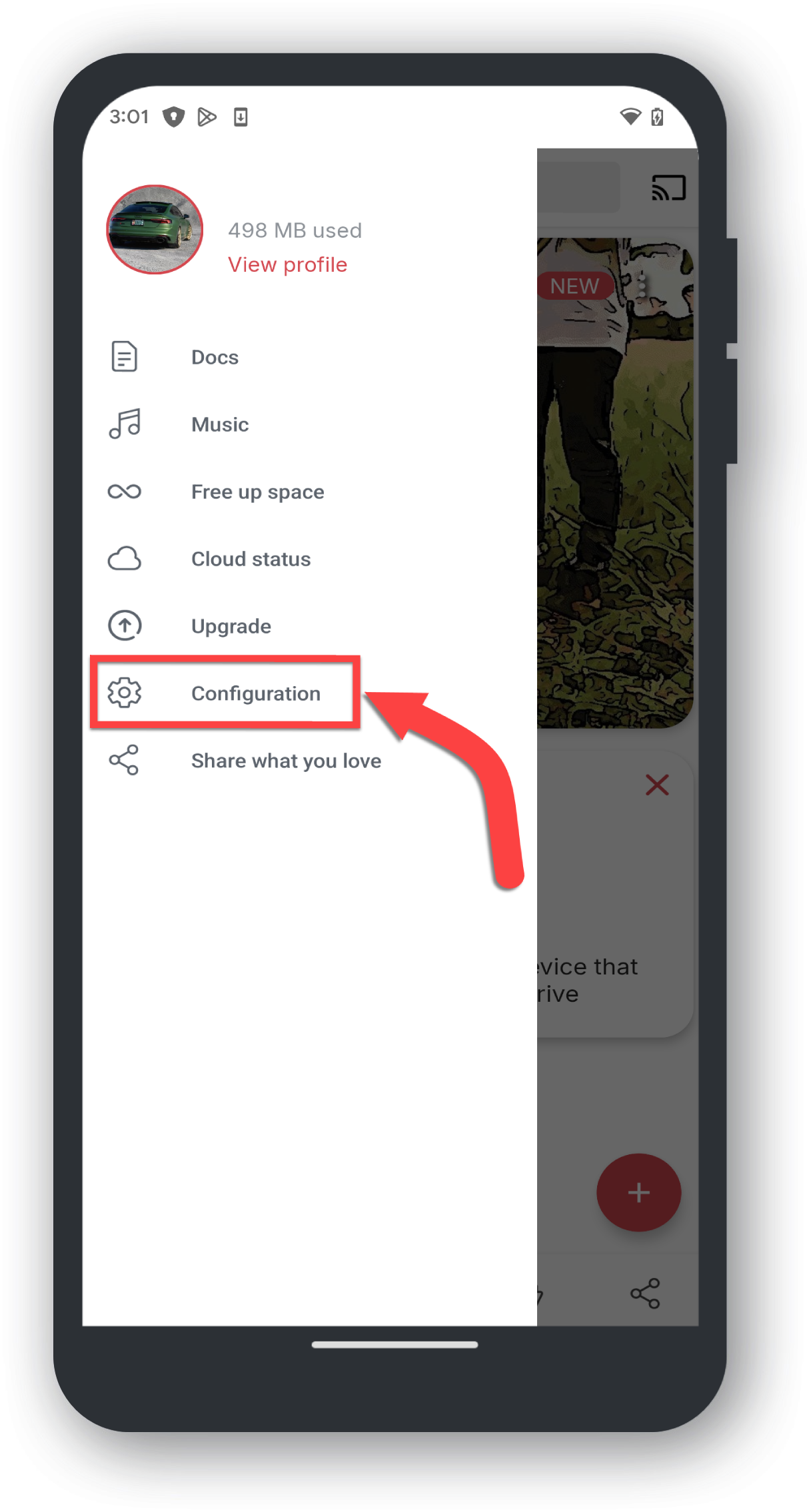
Tap Contacts
Tap Contacts.
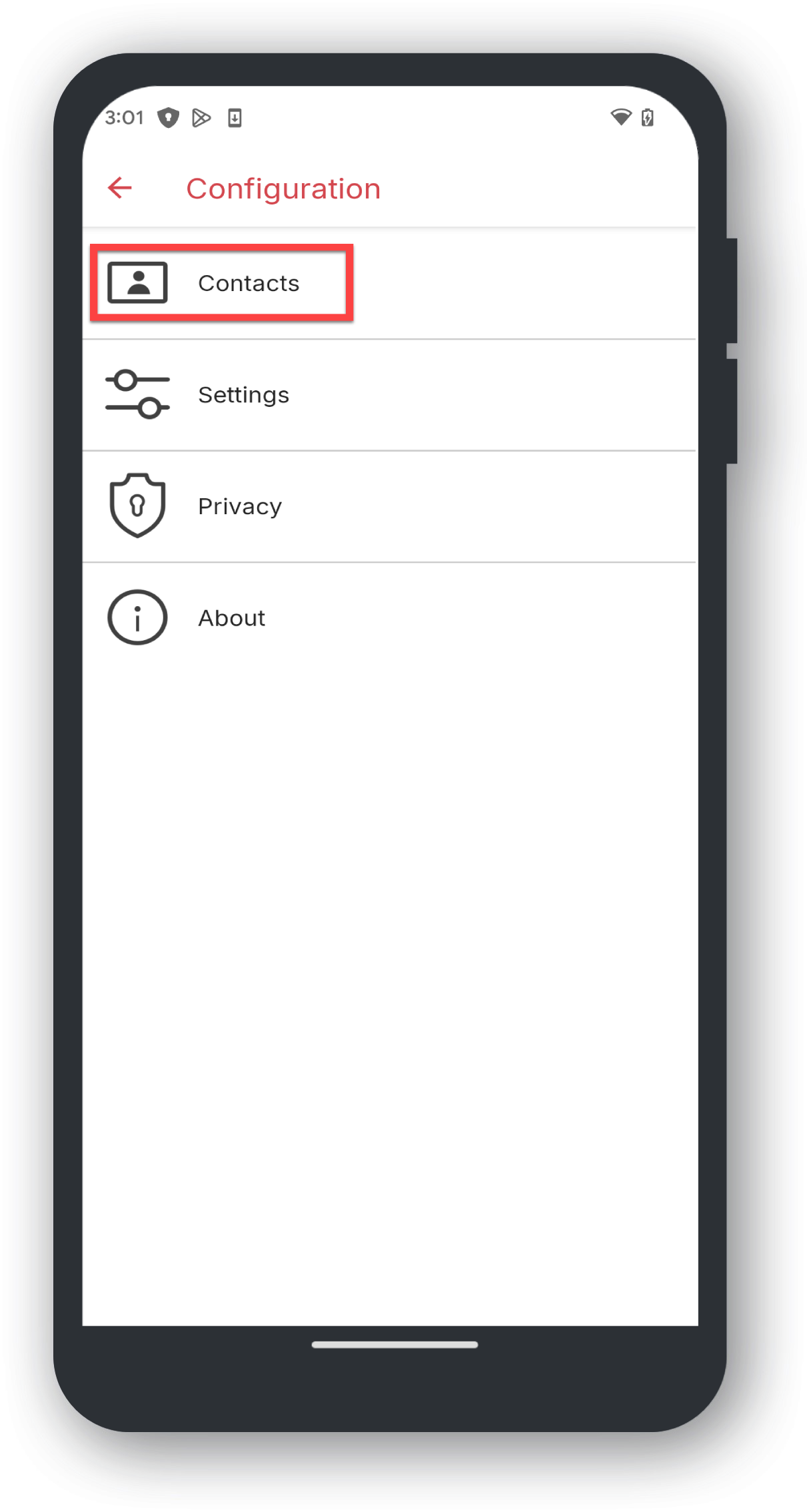
Tap Toggle
Tap the Back up your phone contacts toggle to the ON position.
You may need to tap Allow to allow Total Drive to access your contacts.
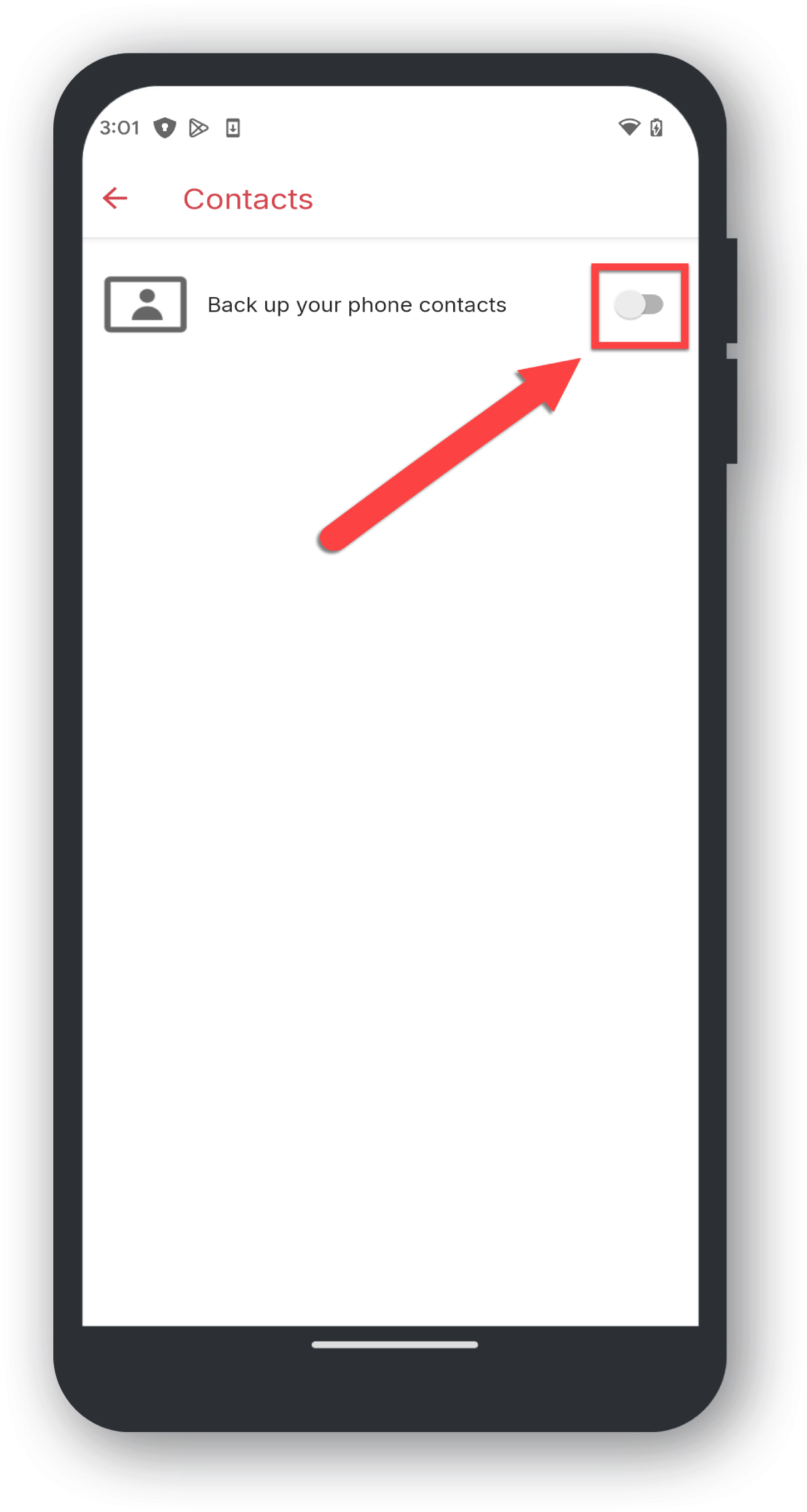
Confirmation
Your contacts will now be saved to your Total Drive. You will see how many contacts are kept in sync.
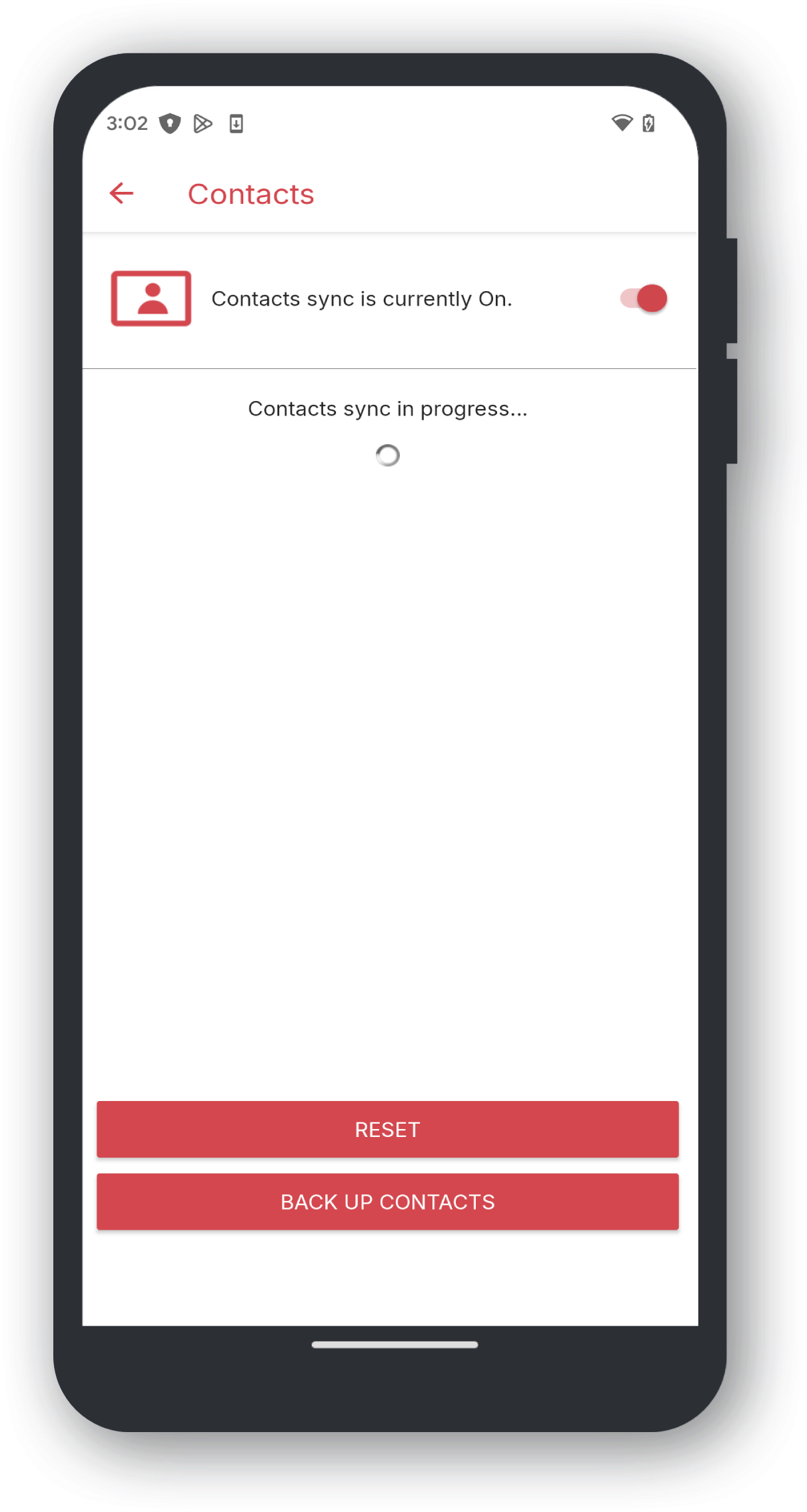
TIP: Tapping Back Up Contacts will import any contacts that are stored on Total Drive that are not on your device.