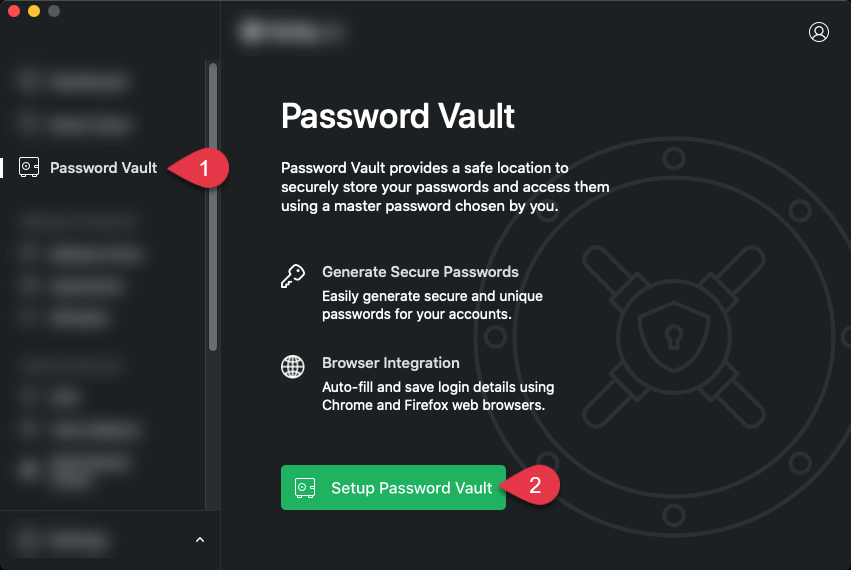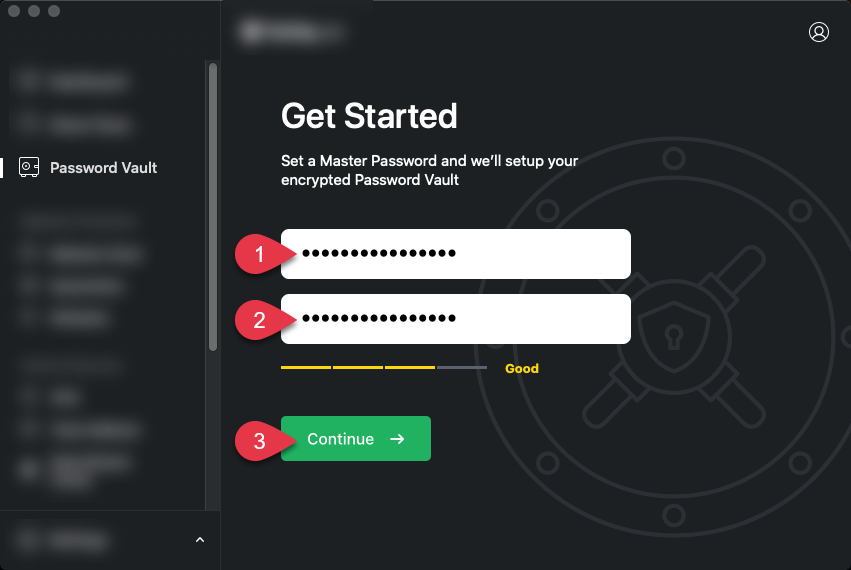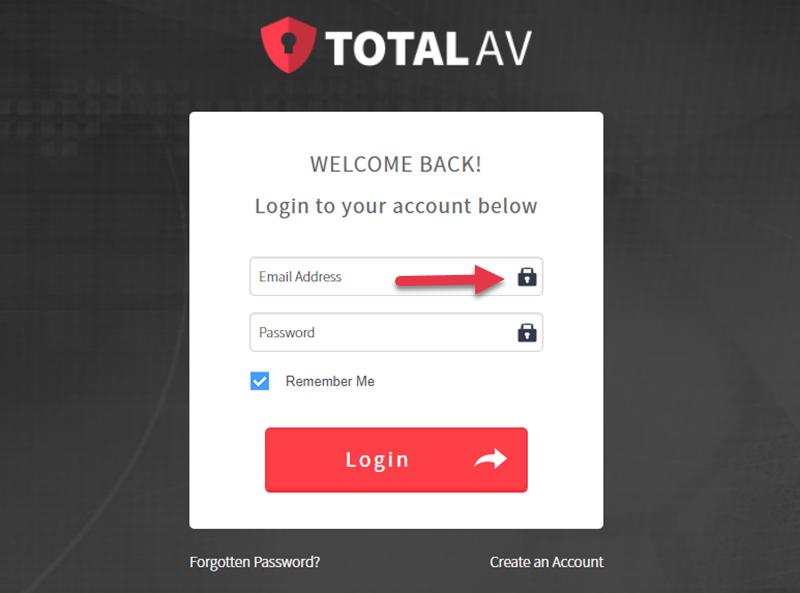Create Your Master Password
Open the TotalAV Application
Click the Key Icon
Click Get Started
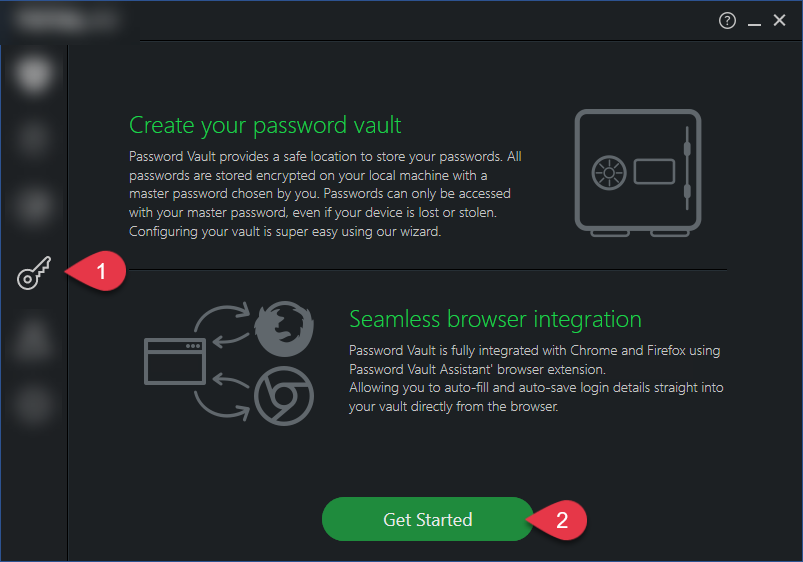
Enter your Master Password
Confirm Master Password
Click Continue
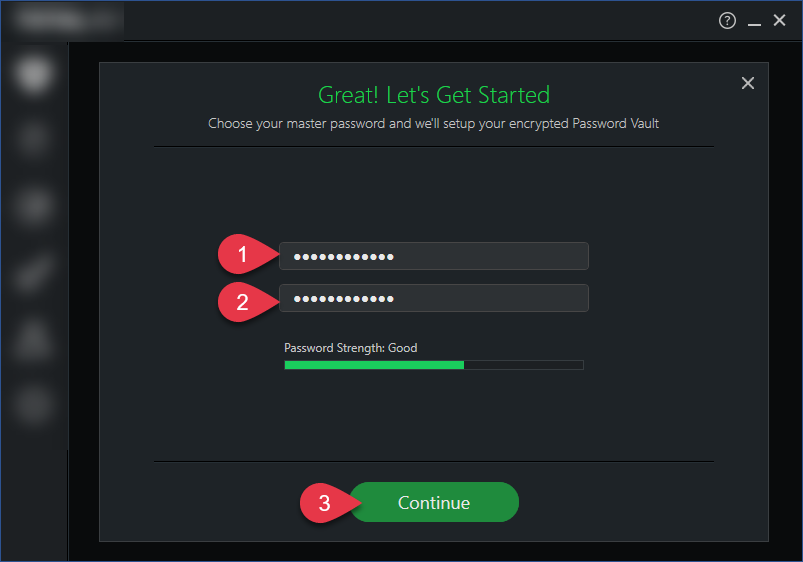
If you have passwords stored on google chrome, then you can import them into your vault. If you want to do so, at this step:
Click Continue
Wait for Password Vault to Import Your Passwords
Click Got It
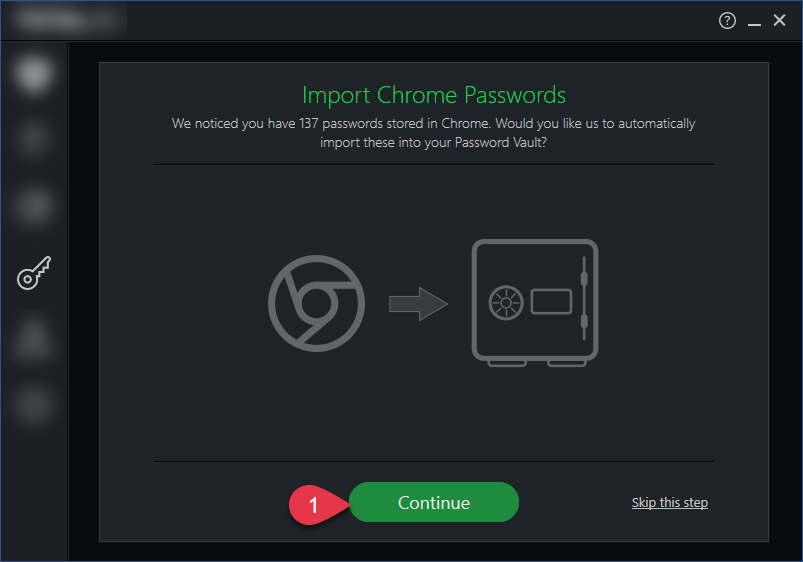
You have now successfully set up Password Vault!