Open TotalAV
Tap on the TotalAV App icon.
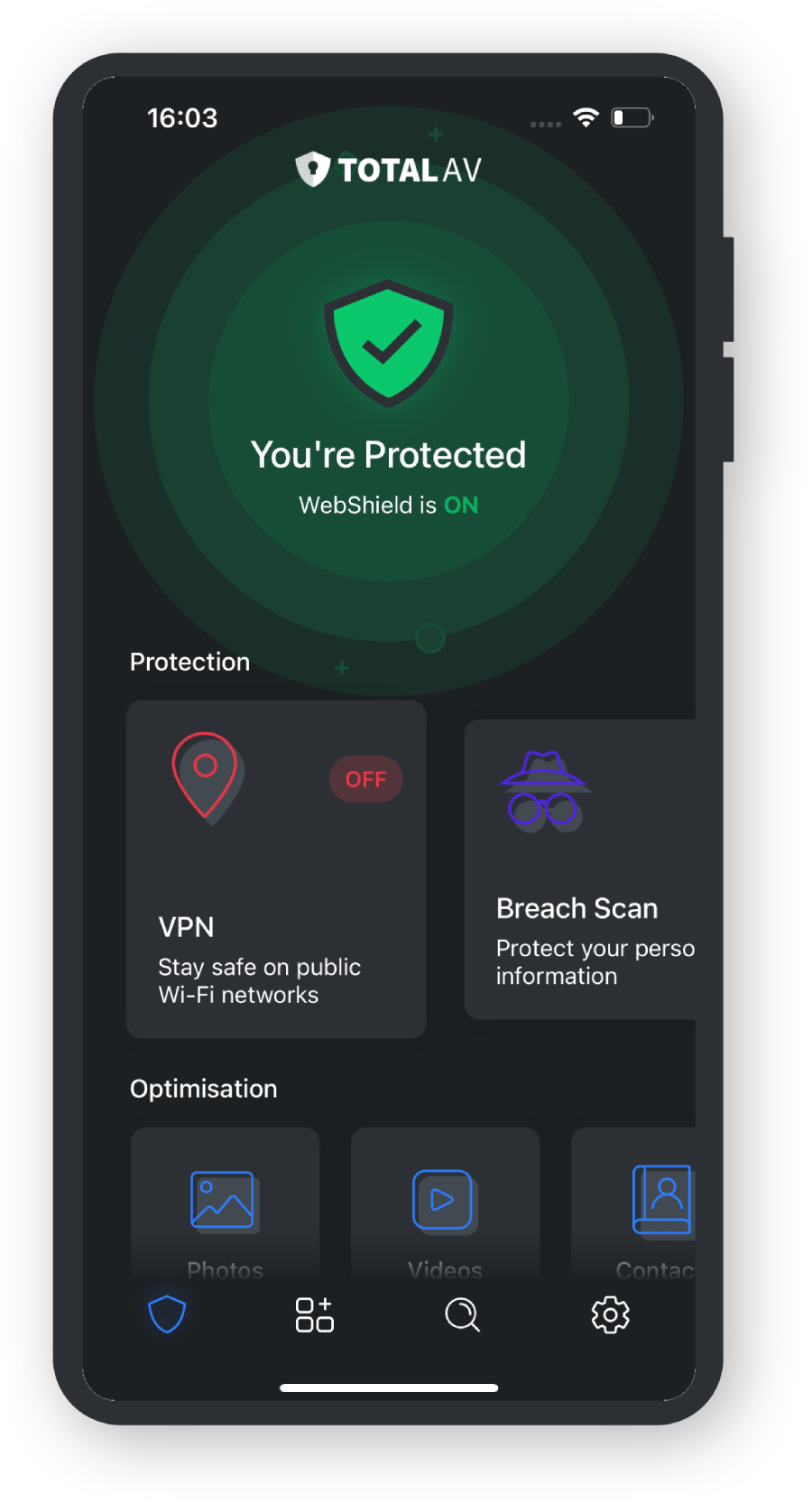
Find Stop SPAM Texts
Scroll to the end of the Protection Cards and tap Stop SPAM Texts.
Setup
Tap the option labeled Setup Now. Instructions will display.
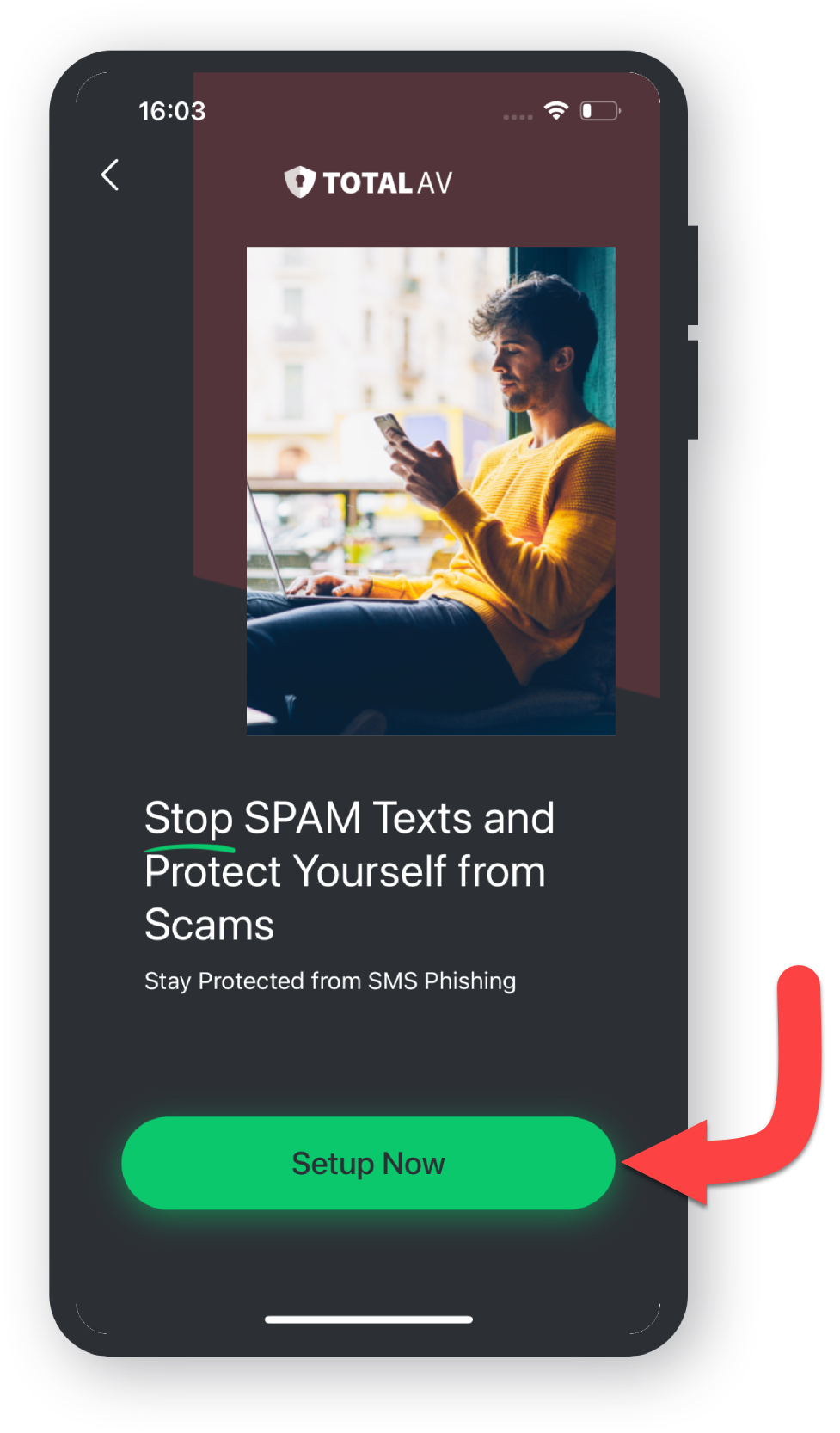
Settings
Tap the Go to Settings button below the instructions.
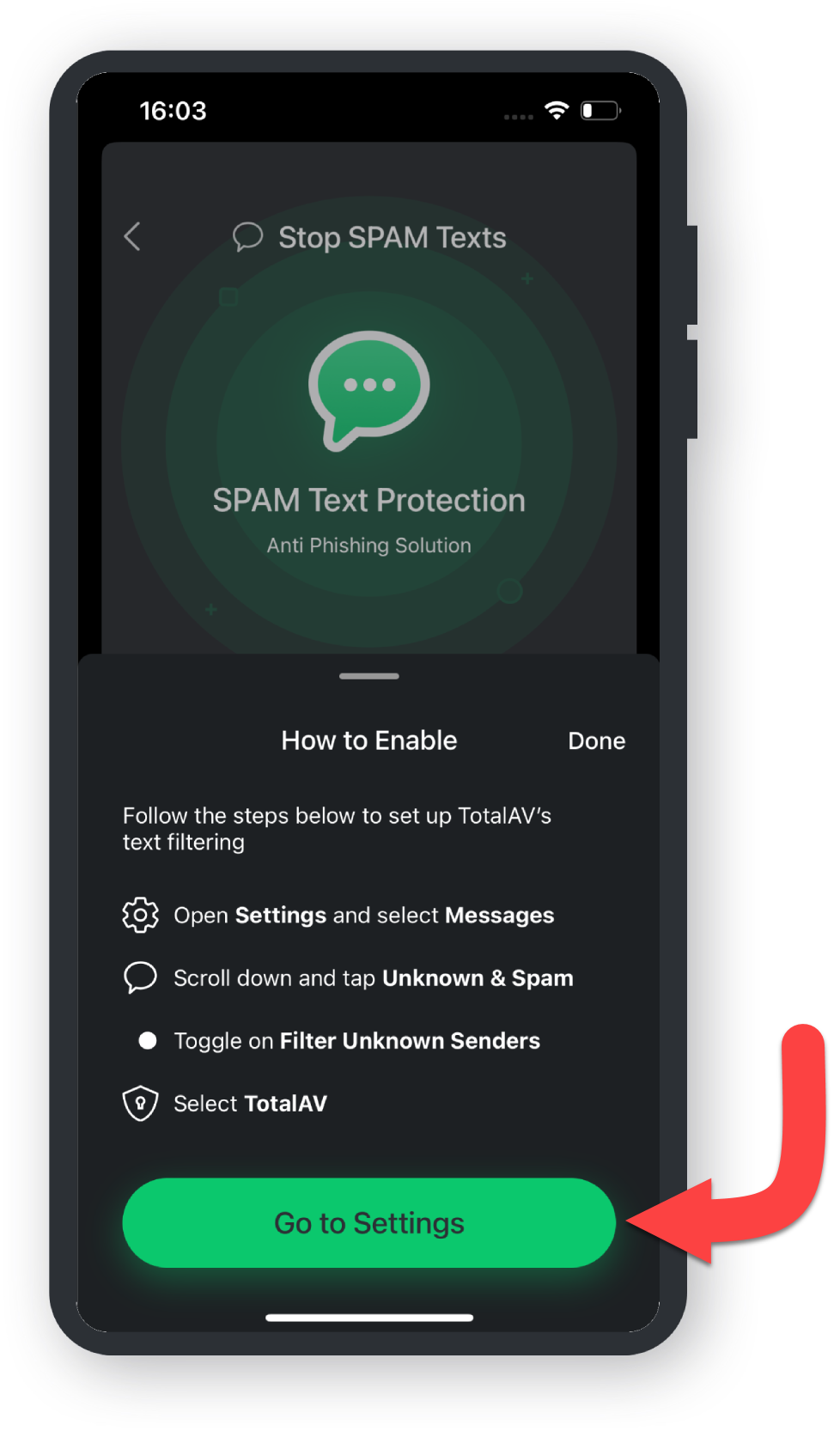
Unknown & Spam
Should iOS® Settings not open: Scroll right to the bottom and tap Apps, locate and tap Messages, then tap Unknown & Spam.
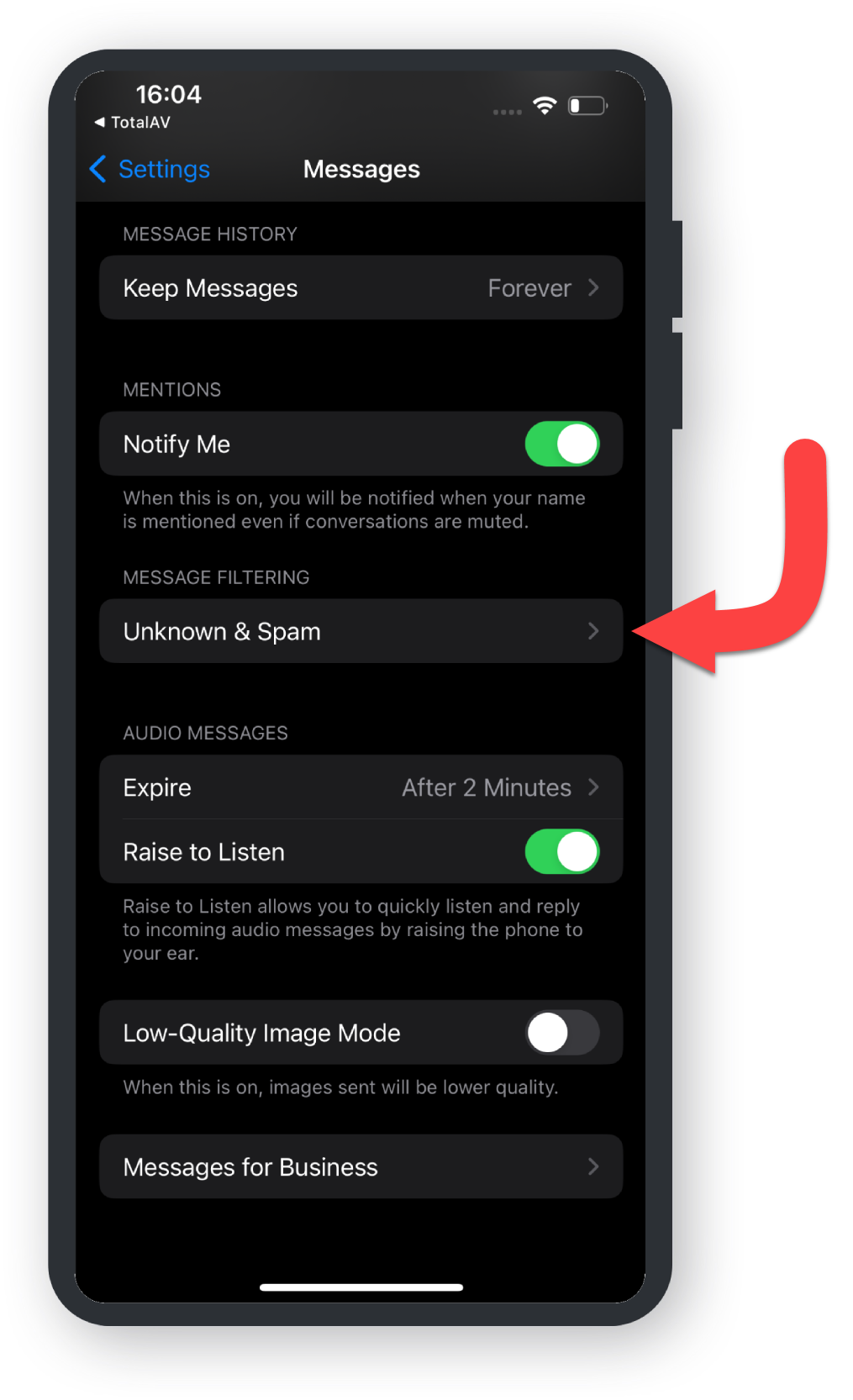
Filter Unknown Senders
Toggle on Filter Unknown Senders then tap TotalAV.
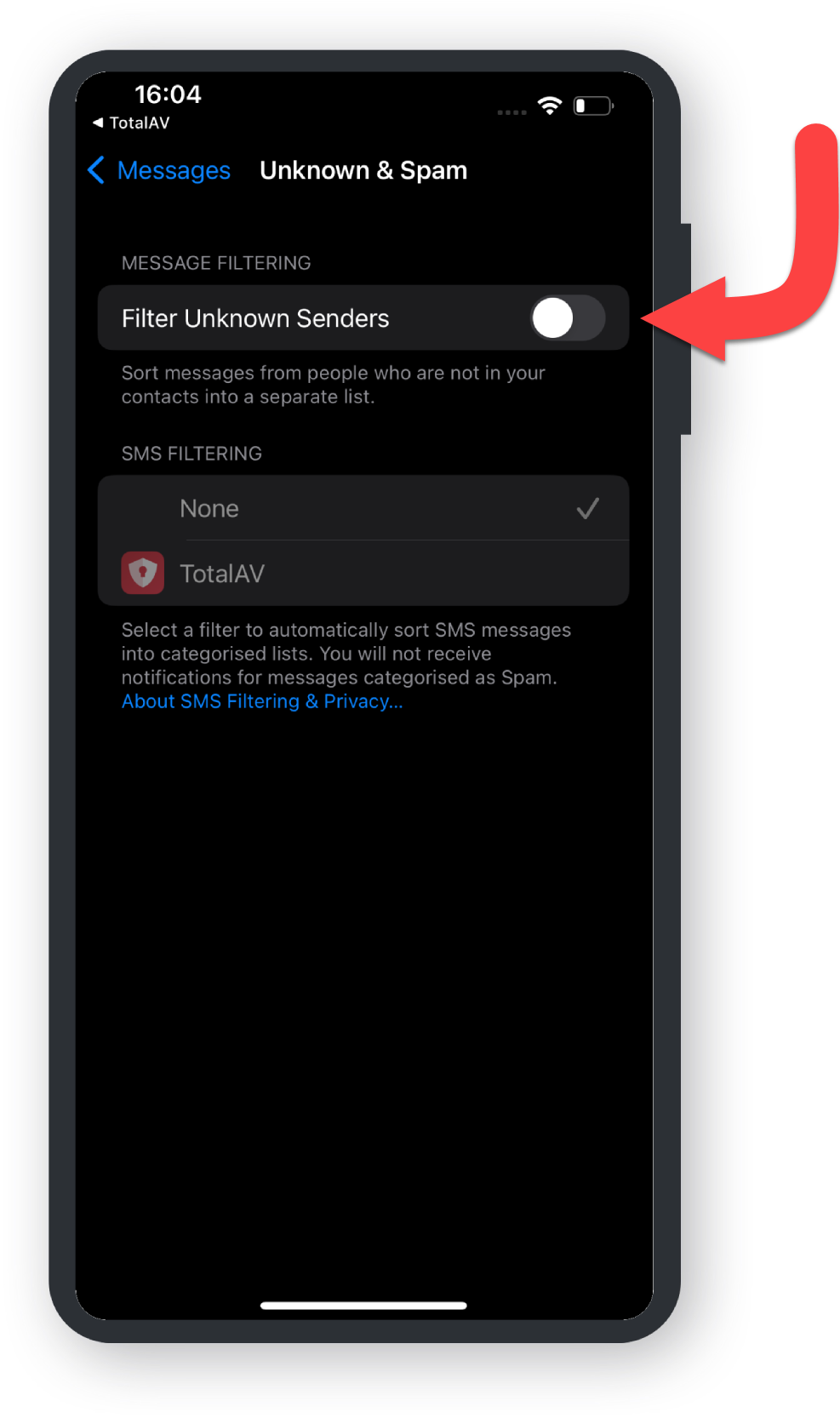
Confirmation of Setup
A dialogue pop-up will ask for confirmation to enable TotalAV. Tap Enable to finish.
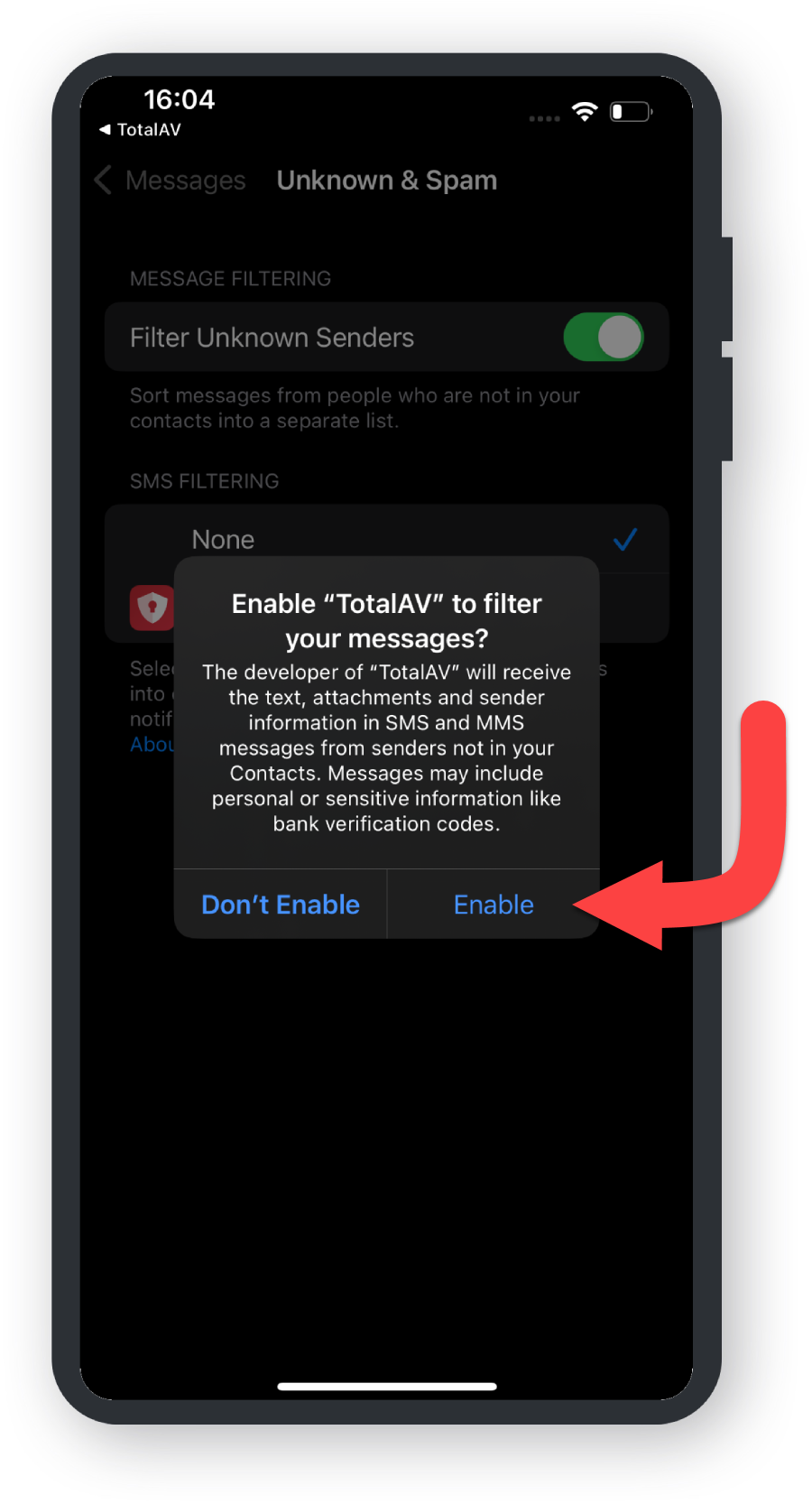
Successful Setup of Stop Spam Texts
Setup is complete, TotalAV will now filter out Spam messages automatically.
