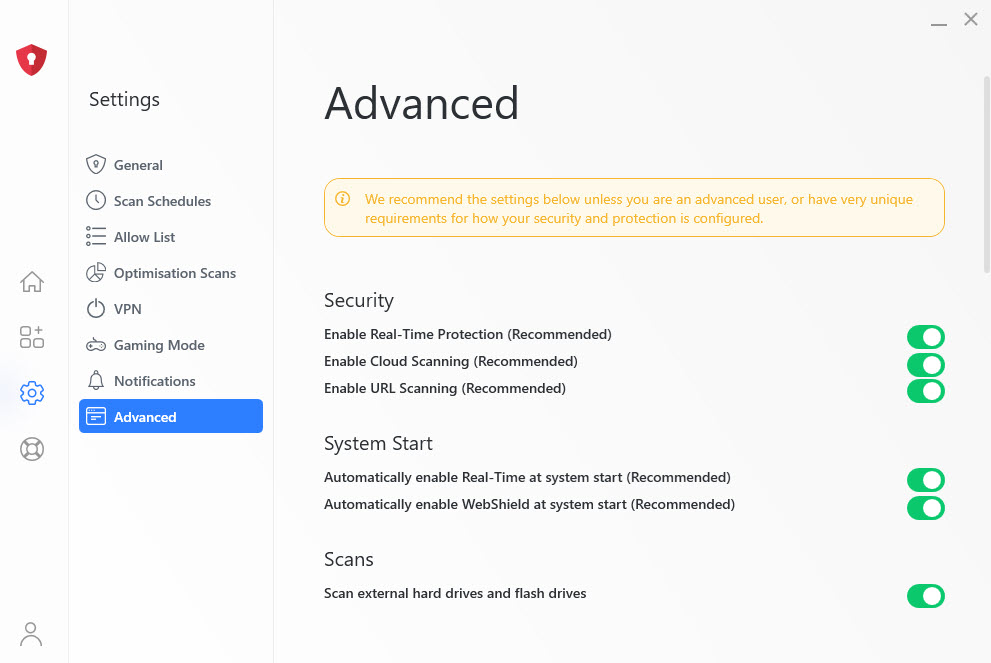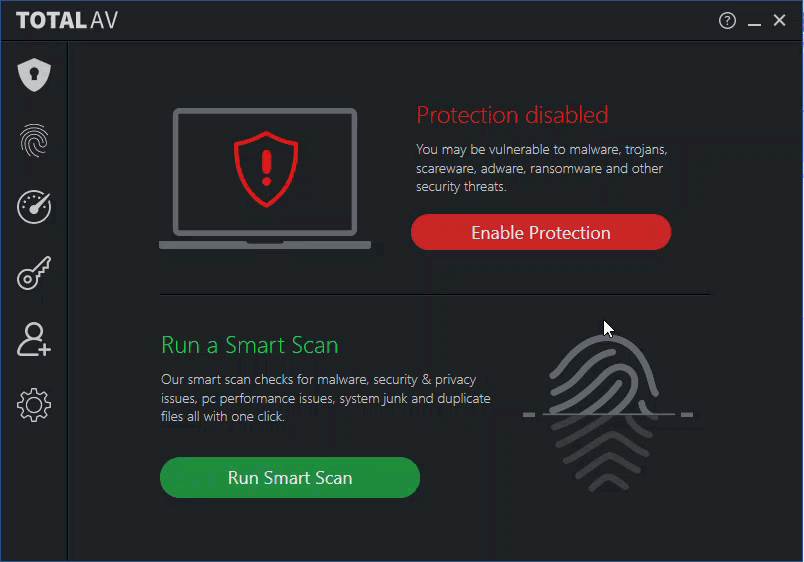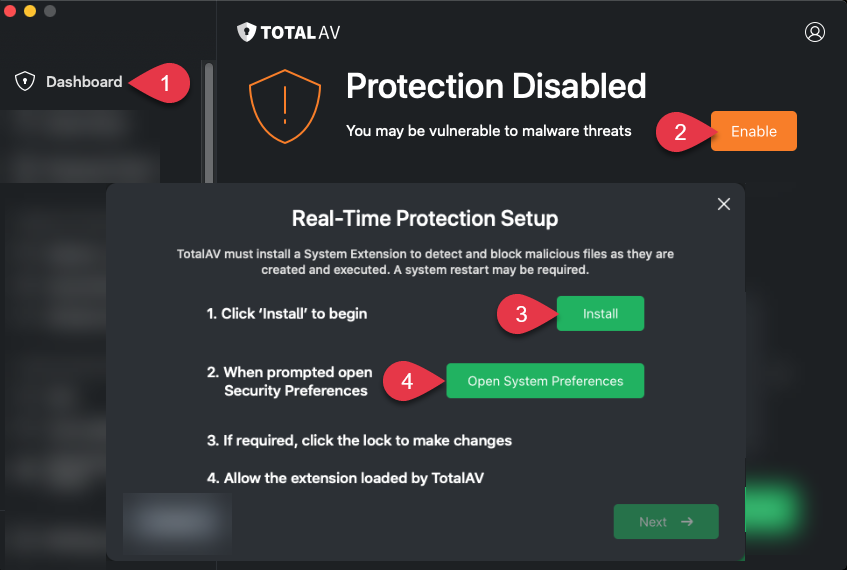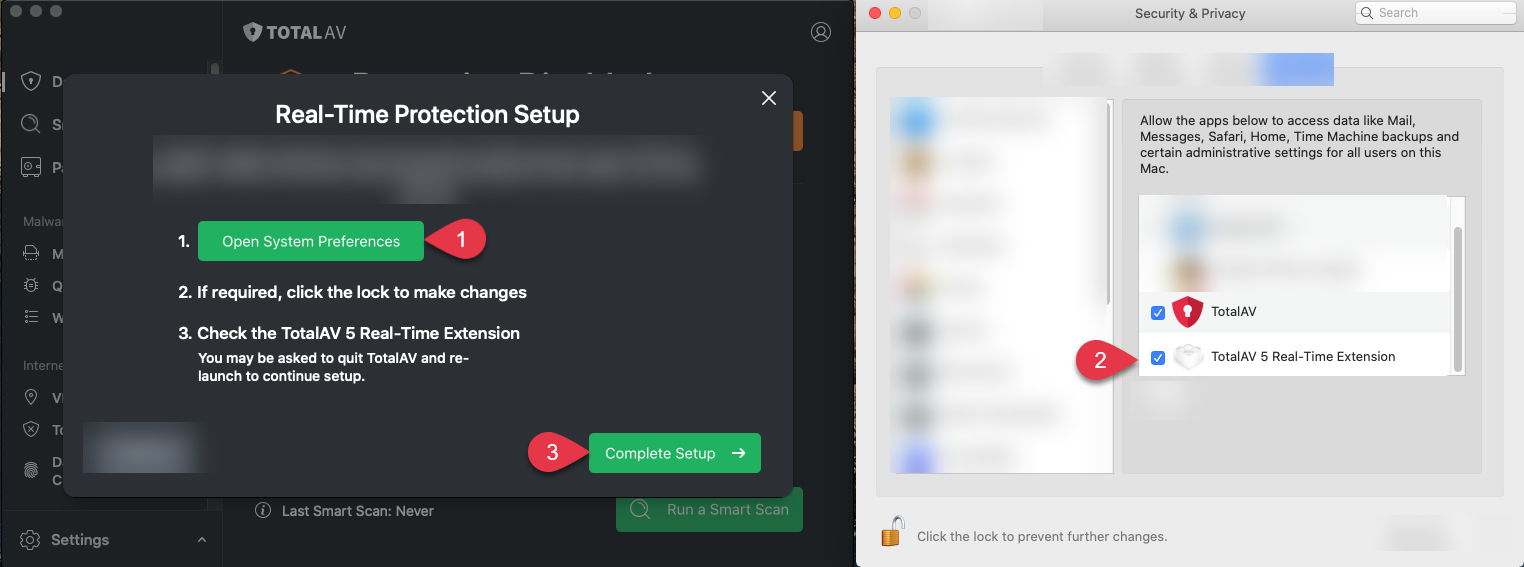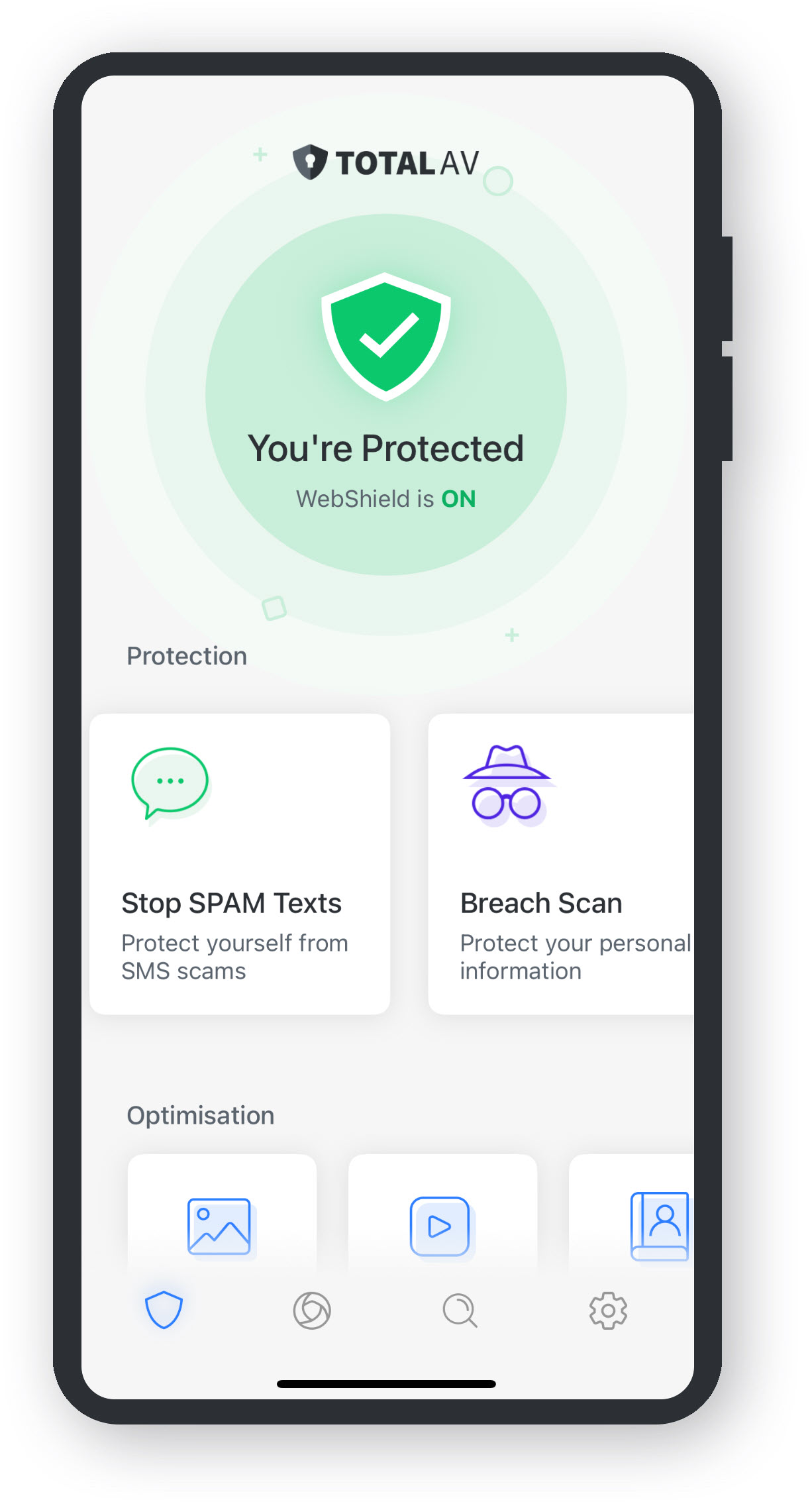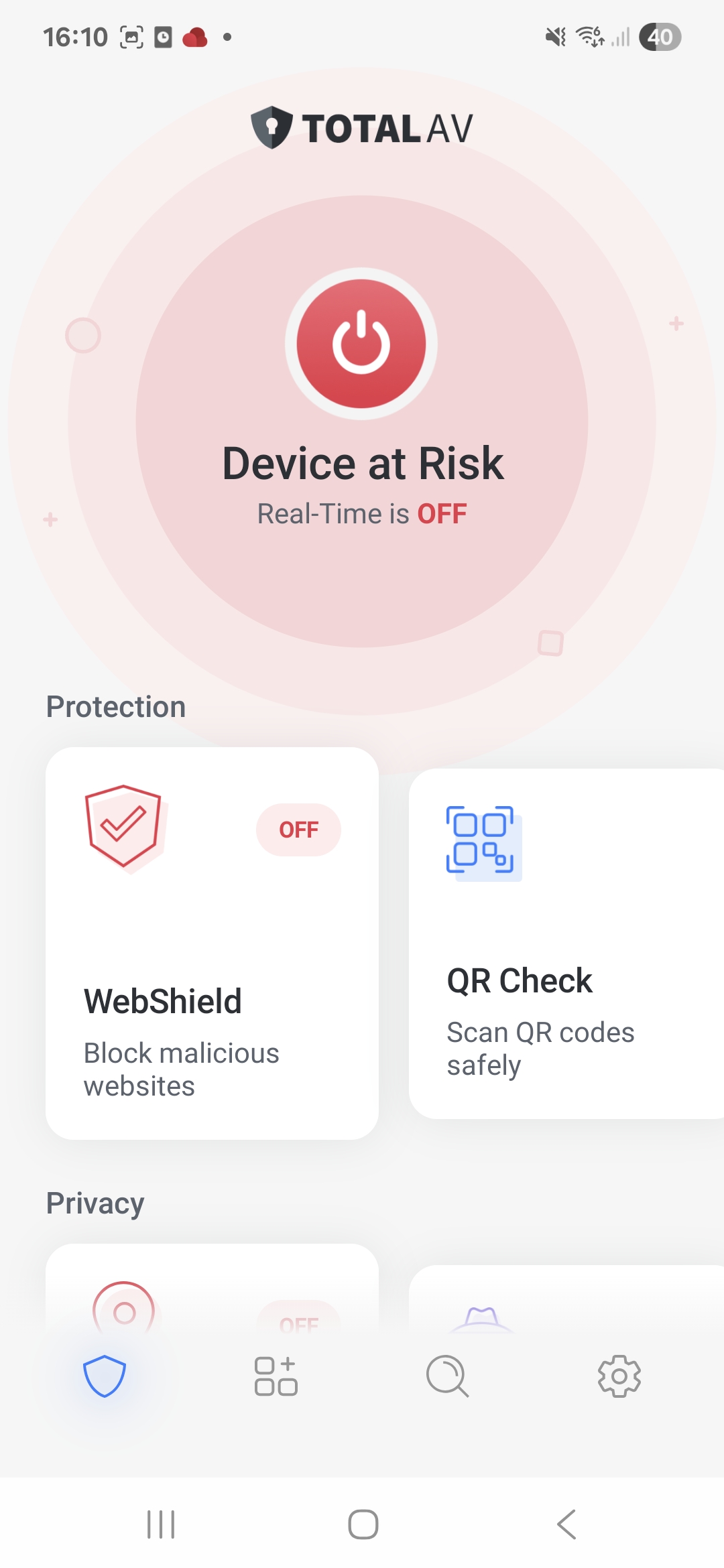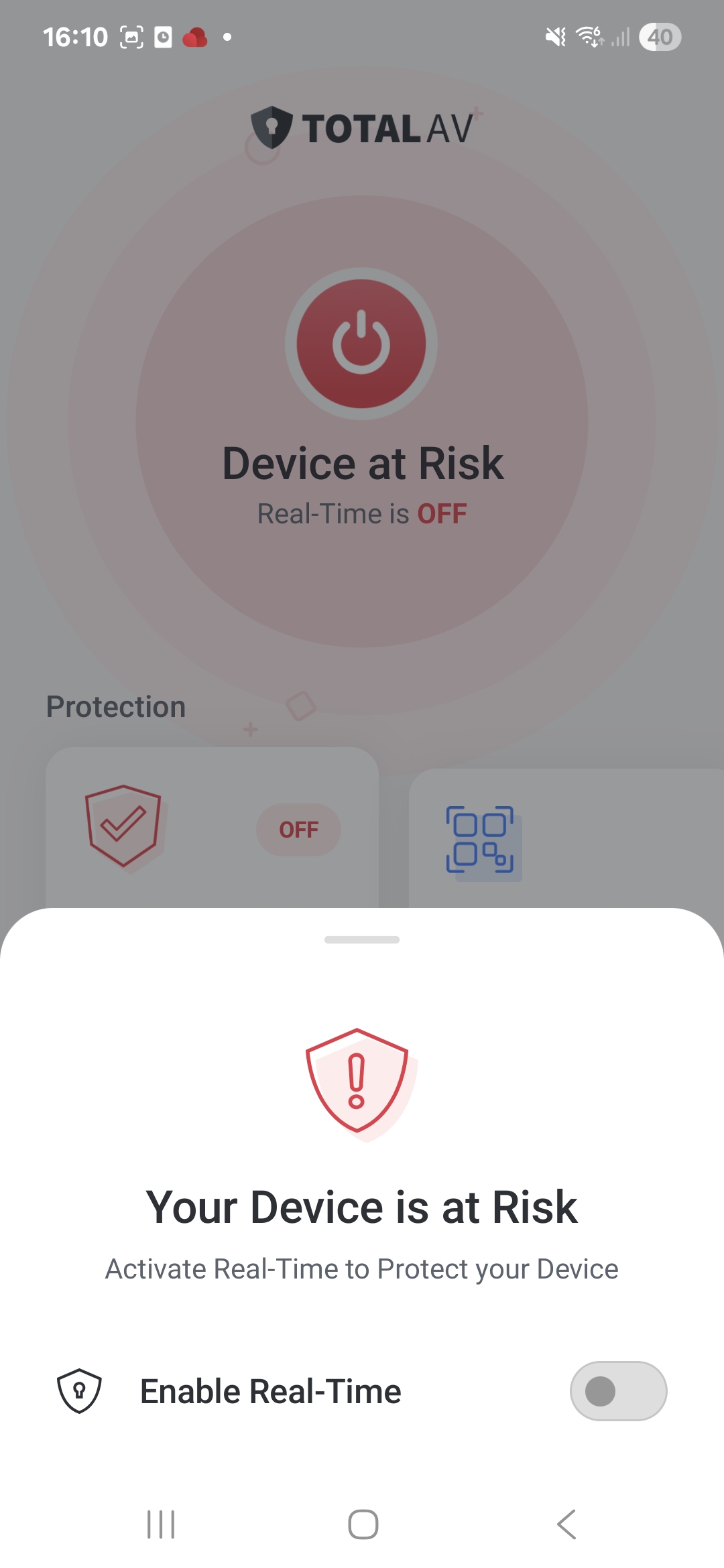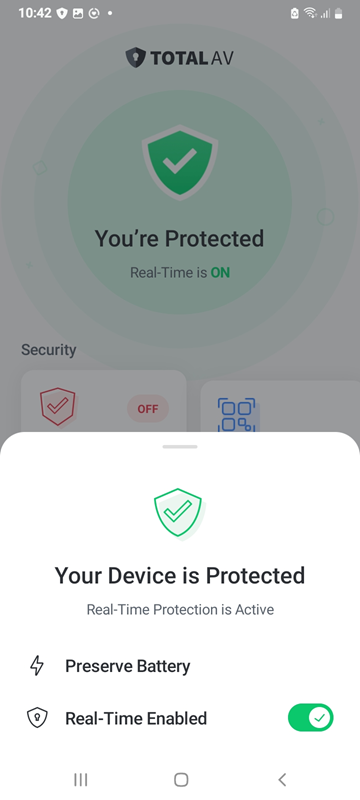Real-Time Protection runs in the background of your computer and scans any file that you have downloaded, used, or opened. Real-Time Protection checks for virus-like behavior and will stop any suspicious activities, notifying you and stopping any files or malicious processes that could be harmful to your computer.
As a premium user, you will have access to our Real-Time Protection feature.
It will activate after a few seconds of TotalAV being fully installed, or may require you to click Enable Real-Time Protection. See below for guidance:
Settings
Click on the ⚙️, to go to Settings.
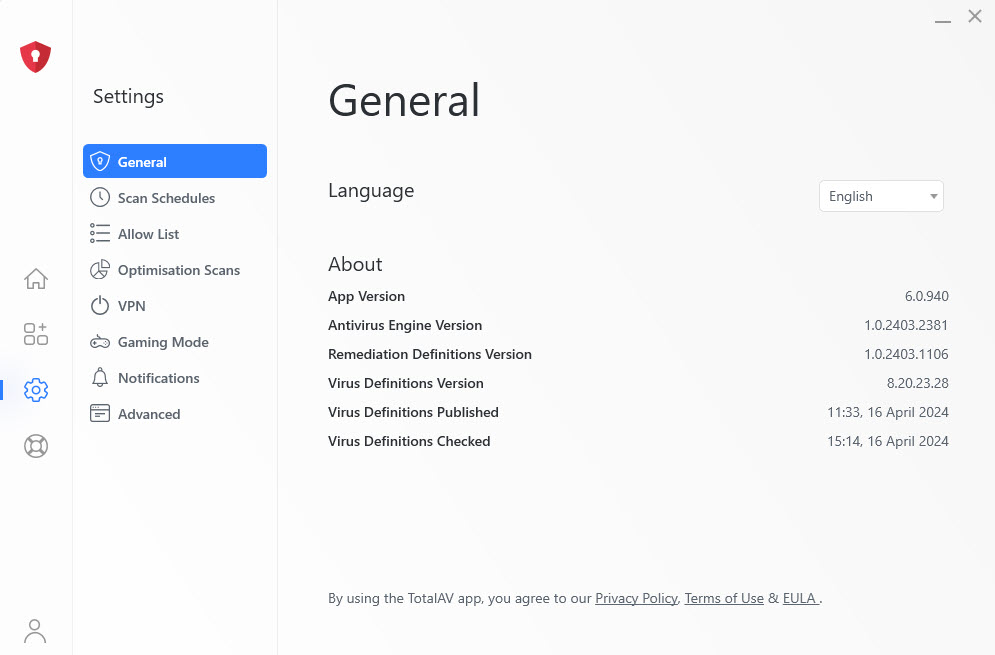
Advanced Tab
Go to the Advanced tab.
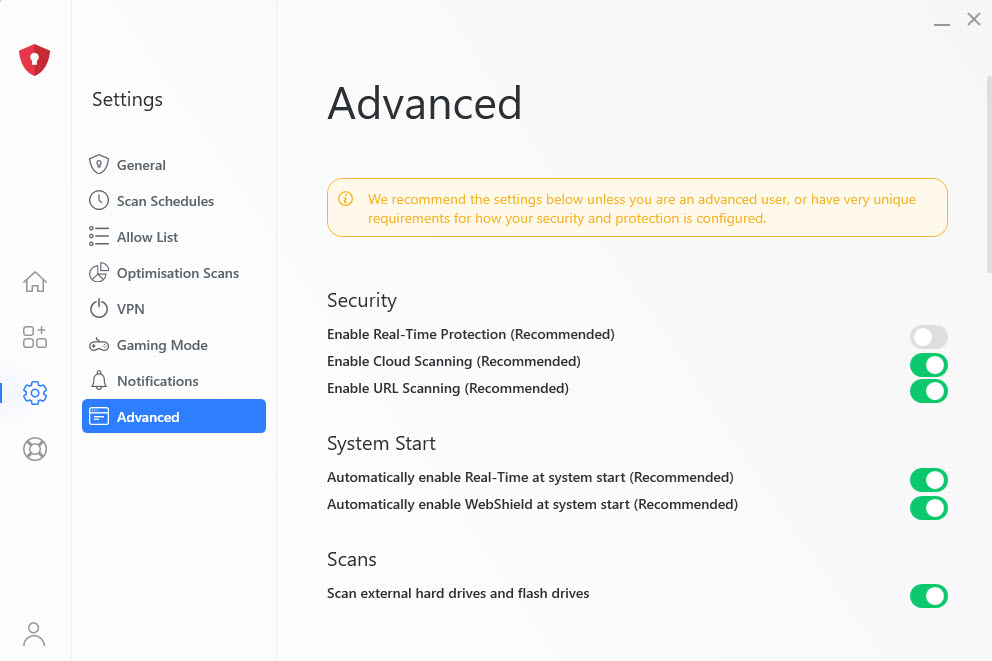
Toggle Real-Time Protection On
Under Security, find Enable Real-Time Protection and click on the Toggle to enable the function.